How Hard Reset Acer Liquid Z200.
Hard Reset Acer Liquid Z200. Today's guidebelajar will explain to you how to perform a hard reset on Acer Liquid Z200 smartphone. Some People say that Hard reset process is called with master reset or factory reset. Many people asking why should we perform a hard reset to our phone. The logical answer that can I say for this asking is :
- Because we will sell our Acer liquid Z200 Android phones
- We will give our Acer liquid Z200 away to someone else, and we don't want that one know everything about our secret data, so we have to erase all data before back up it.
- our Acer liquid Z200 has been lagging and stuck on android logo, this call with boot loop
- There are many bugs on Acer Liquid Z200.
- We want to remove all personal data and setting that was stored in Acer liquid Z200.device.
- We have forgotten on PIN or Pattern Lock at Acer Liquid Z200.
- and many other reasons.
1st Method. Hard Reset ACER LIQUID Z200 Using Menu :
- Turn on ACER LIQUID Z200, by long press on the power button
- Make sure your battery is fully charged, we recommend that your battery has 80% power
- Always BackUp your important data that store in Acer Liquid Z200.
- Go to menu: Setting > Privacy > Factory Data Reset > Reset
- Choose Erase everything to confirm that you have ready to do a master format or hard reset on Acer Liquid Z200.
- Acer Liquid Z200. will continue to hard reset till it back for factory default.
Unlock Forgotten Password, PIN, Pattern Lock Screen Without Losing data.
2nd Method. Hard Reset ACER LIQUID Z200 using Hardware Key.
- Turn Off your Acer liquid Z200 Handheld first
- Make sure your battery is fully charged, we recommend that your battery has 80% power
- Always BackUp your important data that store in Acer Liquid Z200
- Press and hold these buttons at the same times.
- Volume Down button + Power Button
- Release all buttons when you see boot menu selections appear on your screen.
- Choose Recovery Mode menu. Press Volume Down to scroll to Recovery option and confirm your choice by pressing Volume UP.

recovery menu Acer liquid z200 - Then, you will see Acer Logo appear on screen

acer logo acer liquid z200 - Choose Wipe data/factory reset menu. Press Volume Down and Volume UP to scroll to Recovery option and confirm your choice by pressing Power Button.

Hard Reset Acer liquid Z200 - Now, choose "yes" Press Volume Down to scroll to Recovery option and confirm your choice by pressing Power Button.
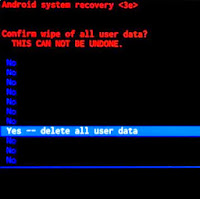
Hard Reset Acer Liquid Z200 - Then press Power Button, to confirm menu and then choose reboot system now.

reboot Acer liquid z200 - Follow the screen instruction to continued hard reset your Acer Liquid Z200

That's all, you have done to Hard Reset Acer liquid Z200,
ATTENTION... !!!
Hard Reset/Master reset/Factory Reset may erase all data stored on internal memory and all account setting, guidebelajar is not responsible for the risks afterward.
Do it with your own risk
Do it with your own risk
No comments:
Post a Comment