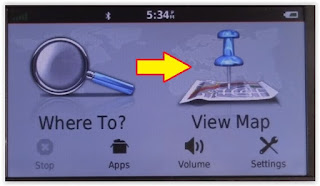Guide Hard Reset Samsung Galaxy A8/A8 Plus (2018) Android 7.1.1
Factory Reset Samsung Galaxy A8/A8+ (2018). There are several reasons why someone is performing a hard reset on their Android device. For example, the Android system is not responsively to process running applications. Or you have forgotten the PIN, password, and pattern lock screen. A quick step to fix the current problem is performing a hard reset or master reset. By resetting your Android devices, you will wipe or delete all user data stored at the phone internal memory. And, the following guide will show you how to perform hard reset or factory reset on Samsung Galaxy A8/A8+ (2018).
Actually, you can apply this method to the other Samsung Galaxy models. because most of the Samsung Galaxy devices have the same hard reset method. Before this guide starts, let's we show the Samsung Galaxy A8/A8 Plus (2018) specifications.
Specifications | Detail |
|---|---|
| Product Released | - 2017, December |
| Display | - 6.0 inches - Super AMOLED capacitive touchscreen, 16M colors |
| CPU | - Octa-core (2x2.2 GHz Cortex-A73 & 6x1.6 GHz Cortex-A53) |
| GPU | - Mali-G71 |
| Chipset | - Exynos 7885 Octa |
| Operating System | - Android 7.1.1 (Nougat) |
| Memory | - 64 GB, 6 GB RAM or 32 GB, 4 GB RAM |
| Camera | - 16 MP (Main Camera) - 16 MP (Secondary Camera) |
| Battery | - Removable Li-Ion 3500 mAh battery |
| Versions | - A730F (Global Single-SIM) - A730F/DS (Global Dual-SIM) - Samsung Galaxy A8+ (2018) Duos with dual-SIM card slots |
Hard Reset Guide.
- This guide only applied for Samsung Galaxy A8/A8 Plus (2018), but you can also apply this guide to the other Samsung Galaxy phone.
- To avoid all data lost, we highly recommend to backup everything before proceeding the hard reset.
- Make sure your battery is fully charged, or at least has 78% of battery capacity.
- Now, turn off your Samsung Galaxy A8 or A8+
- If you can't turn off the phone due forgotten PIN or password, you can follow this step.
- How to turn off the Samsung Galaxy A8 or A8+ if you forgot the PIN or password?
- From standby screen.
- Press and hold the Power button + Volume Down button at the same time.
- Release all button when your phone screen goes black.
- Then turn it on again by pressing and holding the following 2 buttons at the same time.
- Power Button + Volume Up
- Now, release all button when Samsung Galaxy A8 Logo comes up on the screen.
Samsung A8 Logo - Then your phone will show the animated white Android logo.
- Now, your phone will show a yellow exclamation and no command text.
Reset Samsung Galaxy A8 Plus 2018 - Just wait for a second, your phone will enter Android system recovery.
- Once your Samsung Galaxy A8 / A8+ 2018 enter Android system recovery screen, you can use the volume up and volume down button to navigate the menu and use the power button to confirm.
- Now, highlight wipe data/ factory reset using volume button, and press the power button to confirm.
Reset Samsung Galaxy A8 Plus 2018 - On the next screen highlight yes, and press power button to confirm.
- The hard reset process will start, and you can see this progress at the bottom of the phone screen.
- Once the wipe data complete, you can highlight reboot system now, and press the power button to reboot your phone.
- Finish.
 |
| Reset Samsung Galaxy A8/A8 Plus (2018) |