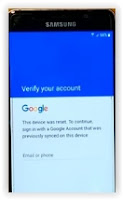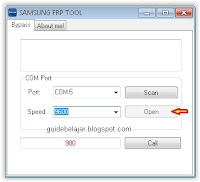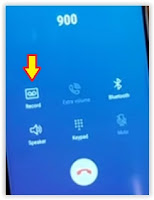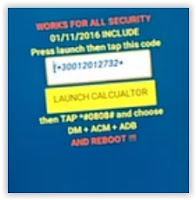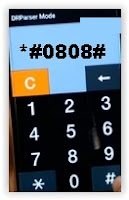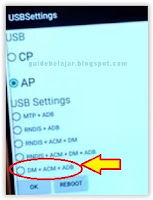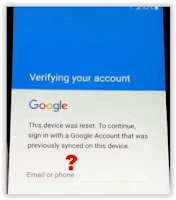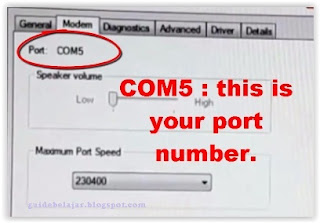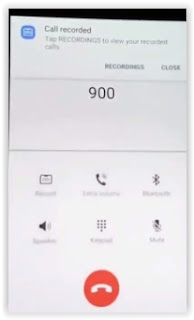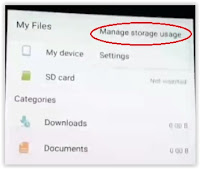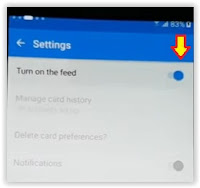Guide | Bypass Google Account LG K20 aka LG Aristo to Remove FRP Protection.
Bypass Google Account LG K20. If you need any information about how to bypass Google account username and password to verify log into your LG K20 or LG Aristo after performing the hard reset, you can follow this guide to fix it. FRP or Factory reset protection will work to protect your phone after you perform the hard reset. FRP will automatically activate when you set up your phone with the Google account. Once your phone reset, it will ask the Google account previously synced with this phone to verify. Generally, FRP is a standard security feature was added to the latest phone running on Android 5.0 Lollipop or later.
Ok, let's find the best and easy method to bypass the Google account on your LG K20 aka LG Aristo.
Ok, let's find the best and easy method to bypass the Google account on your LG K20 aka LG Aristo.
Guide to Bypass FRP LG K20.
- Make sure your LG K20 aka LG Aristo is fully charged.
- Power On LG K20
- Once it boots up and ready to use, now you will show welcome screen.
- From this screen, you can tap accessibility.
- From Accessibility menu tap Vision
- Now tap TalkBack to activate it.
- It will show pop-up screen, just tap Turn On.
- Now, TalkBack is active
- From the TalkBack Tutorial screen, tap and drag anywhere to open Global Context Menu
- From this menu, tap TalkBack Settings
- Scroll down TalkBack settings screen, and tap Help&Feedback.
- See the following video for more guidance. Here.