Bypass FRP and Remove Google Account All Samsung Galaxy Phone | Android Nougat 7.x.x
Bypass FRP All Samsung Android Nougat 7.x. Before you performing a hard reset on a Samsung Galaxy phone, we highly recommend remembering the Google account username and password previously synced to your Samsung phone. Or, you can remove the Google account before proceeding. Especially on Samsung devices with FRP security features. This feature only available on
Samsung Galaxy phone runs Android Lollipop or later. FRP or Factory Reset Protection will help the owner to protect their device from unauthorized user to use their phone after performed a factory reset.
for a certain case, you may forget the Google account username and password after the hard reset done. You've tried to enter any google accounts, but it's still failed. The only way you can do is bypass the FRP. there is a various method to bypass the FRP and remove Google account depending on the type of Android operating system used by your phone.
The advantages follow this guide.
- You don't need to downgrade the Android version.
- No OTG
- No ODIN flash tool
- No RealTerm
- Simple and clear method.
The following guide will show you how to bypass FRP and remove Google accounts on All Samsung Galaxy Phone run on Android 7.0.1 or 7.1.1 Nougat operating system. So, make sure your Samsung phone only have Android 7.x Nougat inside it. This guide work's on almost Samsung Galaxy with the following model ;
- Samsung Galaxy Note 8
- Samsung Galaxy J7 V
- Samsung Galaxy Note FE
- Samsung Galaxy J7 Max
- Samsung Galaxy J7 Pro
- Samsung Galaxy J7 (2017)
- Samsung Galaxy J5 (2017)
- Samsung Galaxy J3 (2017)
- Samsung Galaxy S8 and S8+
- Samsung Galaxy C5 Pro
- etc
Prerequisite.
- A computer runs on Windows 7 Operating System or later.
- Samsung USB driver. Here
- Samsung FRP tool. Here
- FRP Samsung Android 7.0 Nougat Apk. Here
- ADB-FRP zip Here
- Original USB cable.
Guide.
Video Guide. Here
- Turn on your Samsung phone, until your phone asks you to verify the Google account. as shown in the picture below.
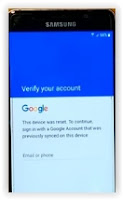 |
| FRP android 7 Nougat |
- Then, you need to insert SIM card into slot 1 and SD card to save the FRP APK
- Download FRP_Android_7.apk from the available link above, using a computer. (prerequisite 3)
- Then, transfer it to your SD Card using a card reader. Put this file in SD card path for easy access later.
- Now, open Samsung FRP tool program window on your computer.
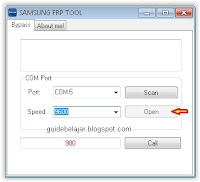 |
| Samsung FRP tool |
- Now fill all form with the following number;
- Port = click scan button to find the available port number.
- If the port result doesn't show up the list of port number, you can try to do this on your computer.
- Right click my computer icon on the desktop.
- Then, select Manage (it will open device manager window)
- Under modem, right click your modem name - then click properties
- Under modem tab, see the port number.
- Speed = 9600 or above, then click open button
- Call form = 900, then click call button (it will send a command to your phone to make a Dial)
- Now, back to your phone. Your Samsung Galaxy Android 7 Nougat will make a call to number 900.
- Now, tap record, wait for 5 seconds. it will record everything on your phone during calls.
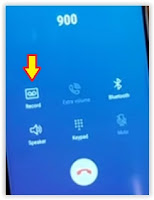 |
| Bypass frp Samsung A3, A5, A7 |
- Then, tap end call.
- It will display a list of recording files.
- Tap < at the top left the screen.
- Tap SD card.
- Now tap FRP_ANdroid_7.apk to install this Apk (you must enable unknown source from setting)
- Once the Apk successfully installed. Now, open it
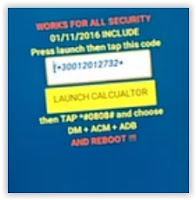 |
| Bypass frp Samsung A3, A5, A7 |
- Copy the number shown at the apps, this number is (+30012012732
- Then tap Launch Calculator to open calculator application.
- Now, paste the previous number at the calculator pad, and tap +
 |
| Bypass frp Samsung A3, A5, A7 (2017) |
- It will open DRParser Mode. Once this screen comes up, now type *#0808#
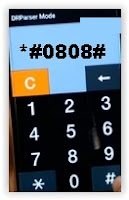 |
| DRParser mode |
- Now, your Samsung Android Nougat will enter USB settings screen. At this screen, you can tap DM+ACM+ADB then tap Reboot.
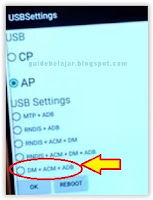 |
| DRParser Mode |
- Now, your Samsung Galaxy Android Nougat will reboot, then will boot up again. When ready, your phone will ask to allow USB debugging. Just tap ok to enable it.
- Now, leave your Samsung phone standby. Then go to your computer desktop
- Open ADB_FRP folder.
- Open code file
- Run cmd here
- Then, copy paste all code to cmd window one by one. Make sure no error during the command execution.
- Finish, your phone will no longer ask the Google accounts to verify login.
- End of the guide.
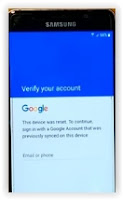
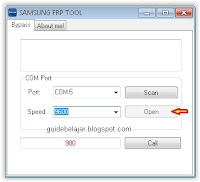
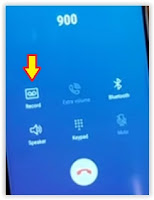
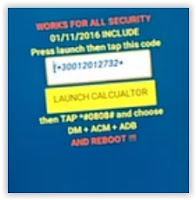

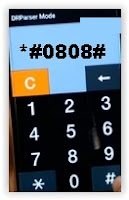
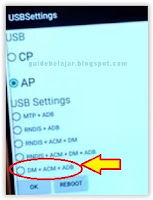
No comments:
Post a Comment