How to Bypass FRP or Google verification bypass LG ARISTO (LG MS210) version 7.0 2017/2018
Bypass FRP LG Aristo. At some time ago, an Android device running on at least Android 5.1 lollipop or higher has introduced new security features. This is built-in security features you can use to protect your phone and data. And now this features called for data protection, or Factory Reset Protection (FRP), so do your LG aristo has this feature. This feature will prevent others from using your phone after performing a hard reset. Unless they know Google username and password previously set up on your LG Aristo. Then, what if you forget your google account? but you've done performed a hard reset. Therefore, you need to read the following guide.
This guide will show you how to Bypass FRP or Google verification bypass LG ARISTO version 7.0 2017/2018. This guide is for personal use only.
Instruction Guide.
Instruction Guide.
- On the screen, you will find a warning like in the picture shown below. It will say "this device was reset. To continue, sign in with a Google account that was previously synced on this device"
- From this screen tap back, until the welcome screen. Then tap Accessibility.
bypass FRP LG Aristo - If a pop-up screen appears, Tap Yes.
- From the Accessibility menu, tap Vision.
bypass FRP LG Aristo - Then enable Talkback.
bypass FRP LG Aristo - Then you will see the Turn On Talkback Pop-up menu, from this menu tap TurnOn.
- Now wipe the screen with L shape, to open Global Context Menu.
- From the Global Context Menu screen, tap Talkback Settings.
- To suspend the Talkback, press and hold both volume button. If you ask "are you sure you want to suspend TalkBack?" tap OK.
bypass FRP LG Aristo - Then, scroll down the TalkBack settings menu and tap Help & Feedback.
bypass FRP LG Aristo - When the help menu appears, select one of the available topics. for example "About Switch access for Android"
bypass FRP LG Aristo - Now you will open a guide about the topic you selected earlier, at the middle screen you will see a video tutorial. From this video, you need to tap share arrow sign.
bypass FRP LG Aristo - Now, press and hold the available link. It will show you the context menu.
bypass FRP LG Aristo - At the right side of the context menu, press three dots and tap Assist.
bypass FRP LG Aristo - Once you click the assist, so it will take you to Google App screen.
- From the search bar, type settings.
- From the search results, please tap settings to enter the settings menu.
- Once you enter the settings menu, scroll down the screen and tap Security.
bypass FRP LG Aristo - Then, tap phone Administrator. make sure the phone Administrator is OFF
bypass FRP LG Aristo - Then, you need to go back. You will see that Unknown Resource is disabled.
- Now, go back to the Settings menu. Then Tap Apps.
- From the Apps screen, tap 3 dots located in the right corner and select Show System. Then scroll down and tap Setup Wizard - Force Stop - Ok - Storage - Clear Cache and go back to Apps screen.
- Now, tap Setup Wizard - Force Stop - Ok - Storage - Clear Cache - Clear Data - Ok
- Now tap back to the Apps screen, then tap Google Account Manager - Disable - Yes - Force Stop - Ok - Storage - Clear data - Ok
- Back to Apps screen menu again, tap Google Play Services - Disable - Yes - Force Stop - OK.
- Now, Restart your LG Aristo.
- Just wait your phone boots and ready to use.
- Now, turn on Wi-Fi
- On protecting your phone screen, select Not Now
- If you have reached the Legal Documents page, scroll down the page and find the Email Address (output@lge.com). If you select Agree and hit next on this page, you will bring to back to the main screen.
- Then complete action using Gmail app. if you are prompted to enable google play service. Then you must select Enable.
- Back to step 30 above, click the email address. Once the complete action using pop-up menu appears. Press and hold Gmail app icon.
- It will open App info screen, now tap Notifications. and tap the App settings
- Once enter App settings, now tap three dots located at the right top corner and tap Manage account - Continue - it will bring you t the phone settings.
- From the Settings menu
- Tap Wifi to turn On it on the Network Tab
- Then, go to Tab General - Security - Enable Unknown Source - Allow
- From tab general - Tap Apps - Scroll down and tap Youtube Apps - Notification - Then tap Youtube App Settings (see step 33 above) - Tap About - Google Privacy Policy - It will open the Browser on your phone.
- Now, type the following URL at the address bar to download the 3rd party apps over the Google search. sidebar apk free download
- Select the following link in the search results.
- Now, continue to download and install Sidebar Apk.
- Once finished now download and install quickshortcutmaker_2.4.0
- For the next step, download and install Quick shortcut Master Apk or shortcut master (lite)
- for the next step, please watch this video;
 |
| Remove FRP LG ARISTO |
 |
| bypass FRP LG Aristo |









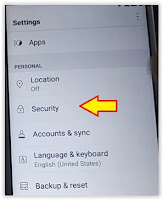

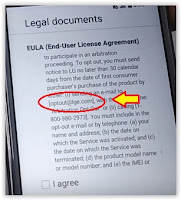



No comments:
Post a Comment