How to Hard Reset And Remove FRP Bypass Google Account Samsung Galaxy S9.
Hard Reset Samsung Galaxy S9. The following guide will show you how to perform hard reset or master reset Samsung Galaxy S9 or S9 Plus. Hard reset is also called factory reset. After performing a hard reset, all data stored in memory will be erased. Including installed applications will also be deleted. Your phone will be restored to the default factory settings after reboot. Therefore, we strongly recommend doing any backups stored on the phone before performing a hard reset. This means, that the important data you need is not deleted during the hard reset process. You can keep the data in a safe place. You can backup it if your Samsung Galaxy S9 or S9 plus is not locked.
Before performing a hard reset, we will review the Samsung Galaxy S9 specs.
- Released: 2018, March
- Display: 5.8 inches, 84.8 cm2. Super AMOLED capacitive touchscreen, 16M colors
- OS: Android 8.0 (Oreo)
- Chipset: Exynos 9810 Octa
- CPU: Octa-core (4x2.7 GHz Mongoose M3 & 4x1.8 GHz Cortex-A55)
- GPU: Mali-G72 MP18
- Camera: 12 MP on primary camera and 8 MP on secondary camera.
hard reset Samsung galaxy s9
The reason's why people performing a hard reset on Samsung Galaxy S9.
- Phone become a blank or Frozen screen
- The App runs on the Samsung Galaxy S9 crash or freezing.
- You can't hear the phone speaker.
- The device making any noises.
- You can't make and receive calls from someone.
- You can't sync your account
- You have forgotten the password, PIN, or security pattern lock screen.
Hard Reset Samsung Galaxy S9 - (First Method).
You can use this method if your Samsung Galaxy S9 is still responsive and can be powered on normally. Just follow this step below to perform a hard reset on Samsung Galaxy S9 with this method.
- Power On your Samsung Galaxy S9.
- Then from the home screen, you can swipe Up or Swipe down from the center of the display to access the apps screen.
- Now, navigate to Settings - General management - Reset.
- Then, you can tap Factory data reset. Here you can review the tap Reset. If your phone needs to enter the PIN, password, or pattern. You must provide the correct PIN, password, or pattern previously setup on the phone.
- Then, Tap delete all.
- Here, you need to Allow several minutes for the factory data reset and reboot processes to complete. Once it complete, you need to set up the device after the process.
Hard Reset Samsung Galaxy S9 - (Second Method.)
If the first method is not possible for you to follow, because your device is locked by a forgotten PIN password or Pattern. You can perform a hard reset on your Samsung Galaxy S9 / S9 plus using the second method. This method will explain step by step how to perform a hard reset to remove a forgotten password, PIN, or pattern on your Samsung S9 / S9 Plus.
- Power Off the Samsung Galaxy S9 / S9 Plus.
- Once your phone is completely powered off. Now you can do the following step.
- Press and hold the Volume UP + Power Button + Bixby Button
- Hold all three button at the same time.
- Release all button, when you see Android System recovery comes up on the screen.
hard reset Samsung galaxy s9 - You can scroll down across the menu using volume Up or volume down button. both volume buttons serve to navigate across menus.
- Now, highlight wipe data/factory reset.
- Then, hit the power button to confirm.
- On the next screen, you will select two options (Yes and No). You will be warned "Wipe All User Data, This Can not Be Undone". in order to continue, you need to highlight yes and hit the power button to confirm. Otherwise, you can select No.
hard reset Samsung galaxy s9 - Once you already to do, the hard reset process on Samsung Galaxy S9 / S9 Plus will begin. Let's go ahead and do it. The process gonna say that our wipe completes down shown at the bottom of the screen.
- That means, that your Samsung Galaxy S9 / S9 Plus was cleared out. Everything stored on the phone memory was erased.
- Now, we can back to the Android System recovery main screen. To end the hard reset process, you need to highlight the reboot system now and make your Samsung Galaxy S9 / S9 Plus reboot.
- After your phone turns on again, you will see a Password, PIN or pattern is gone from your phone.
Bypass FRP or Remove Google Account or Remove Android Device Protection Samsung Galaxy S9.
Samsung Galaxy S9 or S9 plus already support FRP protection, to protect your phone from unauthorized people after they perform a hard reset. They must provide a correct Google account information previously synced with your Samsung Galaxy S9. So, what will you do if you have forgotten your Google account information? here you can find the solutions.
Prerequisite.
- Original/Genuine USB Cable for Samsung Galaxy S9 / S9 Plus
- Make sure you have at list 80% of battery capacity, it will keep your phone alive during removing FRP process.
- Always backup everything before proceeding with this task.
- Files.
Instruction Guide.
- Once all files above already downloaded, now put all file in the same folder.
- Install Samsung USB driver
- Now, install Z3X Tools, you must disable antivirus currently run on your computer. Install in the same folder where you have tnt enforcer and Z3X 24.3 loader
- Run tnt enforcer as Administrator and then enable it.
- Then run Z3X 24.3 loader as Administrator.
- Now, extract combination files.
- Once Z3X Samsung tool pro windows come up, select Flash tab - then click PDA to browse the combination file.
bypass FRP Samsung S9 and S9 plus - Now, connect your Samsung Galaxy S9 to the computer via USB cable and enter your phone into download mode. How to enter Samsung Galaxy S9 / S9 Plus into download mode?
- Press and hold the Volume down button + Bixby Button + Power Button.
- Then press Volume Up button to continue.
- Then, you must click Flash button to start flashing process.
- Just wait until finish, and your phone will reboot.
- When your phone start, it will have a strange look. Don't worry about it. This is normal.
- When phone starts to boot menu, press Reboot to flash to get back to download mode.
bypass FRP Samsung S9 and S9 plus - Now, extract original firmware and ODIN in the same folder.
- You should extract these 3 files: AP, HOME CSC, and BL
- Now, flash with ODIN
bypass FRP Samsung S9 and S9 plus - Start to flash the original firmware, click the start button on ODIN windows.
- Just wait the process done, you can see the flashing progress on your phone in download mode.
Download mode Samsung S9 and S9 plus - Once it finishes, your phone will boot. And you can make the initial setup.



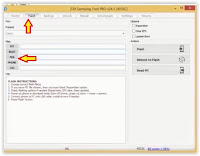



No comments:
Post a Comment