How To Disable / Enable Windows Defender in Windows 10 Professional & Enterprise Edition.
Disable Enable Windows Defender. There are various versions of Windows 10, all versions of Windows 10 are already built-in with Windows Defender to protect the system and file from any viruses and malware. If you want to install antivirus from a 3rd party, you must disable the Windows Defender fists. Each version of Windows 10 has a different method to disable Windows Defender. And, this guide will show you how to disable or enable Windows Defender in Windows 10 Pro and Enterprise Edition.
If the current version of Windows runs on your PC is Windows 10 Home edition, you can use this guide to
disable or enable Windows Defender in Windows 10 Home Edition.Guide to Disable/Enable Windows Defender in Windows 10 Pro & Enterprise.
- To disable Windows Defender we need to open Group Policy Editor. Different from the previous versions of Windows, which using the registry editor.
- Click the Start button,
- Then, at the search the web and windows bar type gpedit.msc
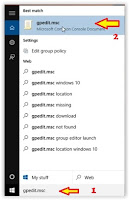 |
| disable windows defender windows 10 pro |
- Once the Local Group Policy Editor window is launched, now go to the following menu;
- Under Local Computer, Policy click Computer Configuration.
- Then, click Administrative Templates
- Click Windows Component.
- Scroll down, and click Windows Defender.
- Then, see at the right-hand pane of the Local Group Policy Editor window.
- Double click on Turn Off Windows Defender.
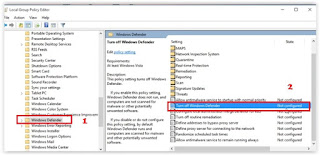 |
| Local Group Policy Editor Windows 10 |
- It will open Turn Off Windows Defender window.
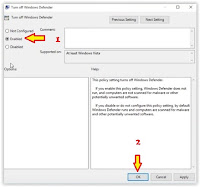 |
| Turn off windows defender windows 10 |
- Now, you must click Enable. And then click OK.
- Finish.
How to Check if Windows Defender Disable or Enable?
- From the Desktop click Start button.
- Then click Settings.
- From the settings windows, click Update & Security.
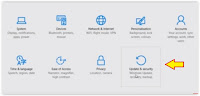 |
| disable or enable Windows Defender in Windows 10 |
- Then, from the Update & Security windows click Windows Defender.
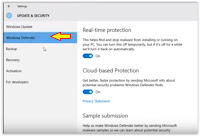 |
| disable or enable Windows Defender in Windows 10 |
- Make sure the Real-time protection, Cloud-based protection, Sample submission is turned Off.
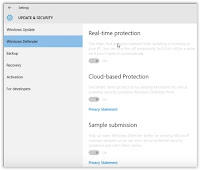 |
| disable windows defender windows 10 pro |
- To enable the Windows Defender in Windows 10 Pro and enterprise edition, you must set to disable at step 4 above.
- Finish.
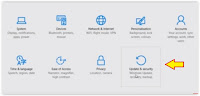
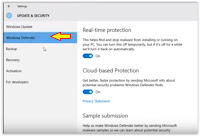
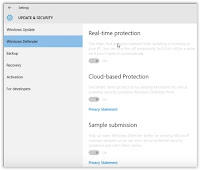
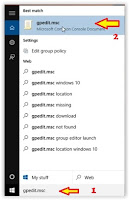
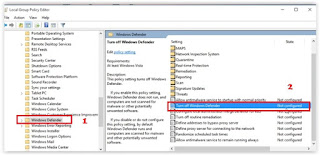
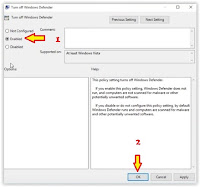
No comments:
Post a Comment