Guide | Flash Any Recovery at Sony Xperia Phone Via ADB And Fastboot.
Flash Sony Xperia Recovery Via ADB. This is a simple guide that explains to you how to install or flash any recover at Sony Xperia device via ADB and fastboot.
What you need?
- Android SDK
- Driver for your Sony Xperia device. The driver will automatically installed on your computer when your phone connected.
- Setup ADB and fastboot on your Windows computer. See This Guide.
- Download recovery.img for your phone. you can use a google to search it
Instruction Guide.
- Make sure your phone is fully charged, at least you have 78% of battery capacity in order to avoid the system down caused the battery capacity.
- Backup everything stored in the phone internal memory to avoid losing the important data.
- The following guide is for Windows PC only. But, if you running windows 8 then you need to disable driver signature verification. How to disable driver signature verification on windows? see this guide.
- Enable USB debugging on your Sony Xperia phone. How to enter download mode Sony Xperia phone?
- Tap Settings.
- Tap About Phone.
- Tap Build Number 7 or 8 times, until your Sony Xperia phone say you are in developer now.
- Back to the settings screen.
- Find Developer Option and then Tap it.
- Now, tap USB debugging.
- If you see a pop-up screen, just tap OK.
- Now, connect the phone to the PC
- Go to the drive C:\SDK\Platform-tools. -- this drive is where your ADB and fastboot installed.
- Now, paste your recovery image here and rename it to recovery.img
- Press and hold Shift key + Right click mouse at this folder, then click open command here.
sdk command prompt - Now, ADB is ready to be used.
- Type this command to start using ADB
- adb devices
- It should return to the list of devices attached.
- Go to back your phone, it should see a pop-up screen that says Allow USB debugging? - Tap OK
- Now type this command.
- adb reboot bootloader
- Your phone must reboot.
- Then, type this command.
- fastboot devices
- Now, type this command to proceed to flash a recovery image.
- fastboot flash recovery recovery.img
- Wait for the flashing process done, and you will see the command prompt look like this.
adb and fastboot command - Once the flashing process was done, now type this command.
- fastboot reboot.
- Now you can safely disconnect your phone from PC
- Finish.
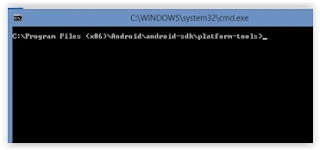

No comments:
Post a Comment