Guide | How to Bypass FRP Google Account LG V20.
Remove FRP LG V20. The following guide will show you how to remove FRP or Factory Reset protection on LG V20 smartphone. The FRP protection will help you protect your phone from an unauthorized user who wants to use your phone after the performed the hard reset or factory reset. This guide purpose is the LG V20 owner only. So, if you forgot the Gmail account previously synced on your LG V20 after the hard reset process done, now you must need this information.
Just follow this guide to remove FRP protection on LG V20 smartphone.
Guide to Remove FRP LG V20.
- Make sure your device is LG V20 to follow this guide.
- Make sure your LG V20 is connected to the internet via WiFi connection.
- We assumed you forgot the Gmail account previously synced with this phone and stuck on this screen.
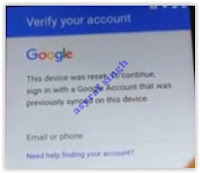 |
| FRP LG V20 |
- There is nothing you can do in this state, the only one you can do is entered a correct Google account previously synced on LG V20.
- From this screen, you can go back until you see the accessibility settings menu. as shown in the image below.
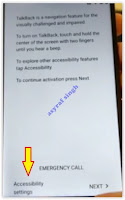 |
| FRP LG V20 |
- Then, tap Motor & Cognition
- At the Motor & Cognition screen tap Touch assistant to turn it On.
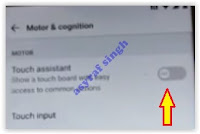 |
| FRP LG V20 |
- Then you will see an assistant icon appear at the bottom of the screen, now you can tap it.
- Now, tap and hold the Home icon in the middle of the screen. until you see a pop-up message that says complete setup to continue.
- Tap back until at the Accessibility menu, now tap Vision.
- From the Vision main menu, you can tap Talk Back to enable it.
- On the talkback confirmation screen, tap Turn On.
- It will open TalkBack tutorial screen.
- From this screen, swap down to open a Global context menu.
- From the Global context menu screen, tap TalkBack Settings.
- Then, Press and hold both of volume button for 3 seconds to suspend TalkBack. See how to enable TalkBack.
- At the pop-up screen, tap OK.
- From TalkBack Settings screen, scroll down and tap Help & Feedback.
- Then, you can tap any popular help shown on your screen. For example tap about switch Access for Android.
- Then, you will see youtube video.
- Tap share to get video link.
- Now, you will open youtube app
- From youtube app, tap 3 dots located at the top left of screen and tap settings.
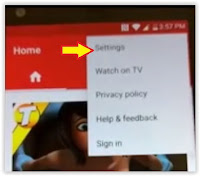 |
| FRP LG V20 |
- At the next screen, tap About
- Then, tap YouTube Terms of Service.
- It will open Google Chrome apps
- Now, you will see Welcome to chrome screen. At this screen, tap Accept & Continue.
- If you asked to sign in to chrome, tap No Thanks.
- Then, it will open Terms of Service screen. On this screen, you can highlight any text by press and hold on it.
- Once the text highlighted, it will open the context menu. Now, you can tap 3 dots on this menu for more menu and tab Web Search.
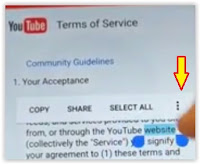 |
| FRP LG V20 |
- Now, you will open the browser.
- From the search bar, type settings.
- Then tap maps.
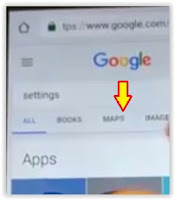 |
| FRP LG V20 |
- .Now, you will open Maps app on your phone.
- Tap skip
- Tap settings.
- Tap Start Driving
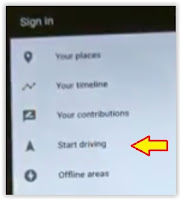 |
| Add caption |
- Then, tap got it.
- Tap Ok, at turn on location using Google's location service.
- Then, tap microphone and start to say open Google
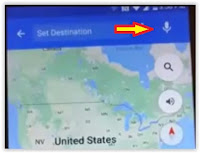 |
| FRP LG V20 |
- It will open the Internet browser.
- Now, tap setup at the search bar.
- Then, swipe to the left and tap IN APPS. and tap Setup Wizard at the bottom of the screen.
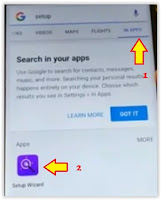 |
| FRP LG V20 |
- It will open Account & Service
- Then, tap Exit
- Now, your LG V20 will reboot.
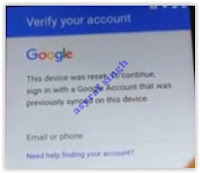
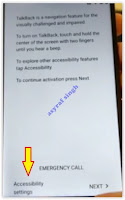
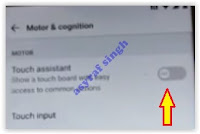
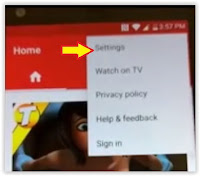
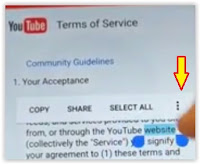
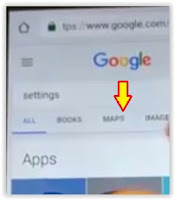
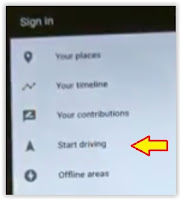
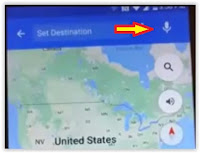
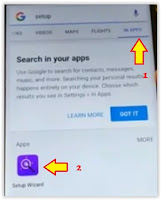
No comments:
Post a Comment