How to Install TWRP 3.1.1 Recovery on Huawei Honor 9 EMUI 5.1
TWRP 3.1.1 Huawei Honor 9. In this guide,
guidebelajar will show you how to flash TWRP recovery on Huawei Honor 9 EU and Chinese version. By installing TWRP recovery on your Huawei Honor 9 allow you to install
third-party firmware or custom ROM and back up the current system, and then revert to at any time. Also, you can install the third party app, kernel, and add-on (e.g. SuperSU, Google Apps, Themes), and other mods. Once TWRP recovery successfully installed on your Huawei Honor 9, you can make backing up, restoring, Wiping, and mounting various device partitions. For example boot, system, cache, user data and internal storage for the Huawei Honor 9. This guide is sourced from the following
video.
Ok, now lets the tutorial begins. Do at your own risk.. :)
Prerequisite.
- First, you need to download these files (TWRP Recovery for Honor 9).
- Downl0ad Huawei Honor 9 driver.
- ADB Fastboot tool
- Make sure you have Unlock Bootloader on your device. See this guide to unlock bootloader Huawei Honor 9.
- Enable USB debugging on Huawei Honor 9. How to do it? or see this guide
- Go to Settings - Scroll down - About Phone - tap 7 times at Build number.
- Now you get Developer Option.
- Then Enable USB debugging
Guide to Install The TWRP.
- First, you need to install the Hsuite as a Huawei Honor 9 USB driver.
- Extract ADB fastboot tool using any zip program. e.g 7zip.
- Now, move the TWRP.3.1.1-0.img to the extracted ADB folder.
- Now open ADB folder.
- Then just click adb.exe to run it.
- Rename TWRP.3.1.1-0.img to twrp (there is no other extension)
- Now, connect your Huawei Honor 9 to the computer via USB cable.
- Then, from the ADB fastboot folder right click and hold the shift button, and click open command window here.
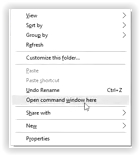 |
| open command in adb fastboot |
- Once command prompt windows come up, now you need to check your Huawei Honor 9 successfully connected or not using the following command and press enter.
- If your device is successfully connected to the computer, then the result will return like this.
- list of devices attached ...
- Once your Huawei Honor 9 successfully connected to the computer. Now, reboot your device into bootloader using this command and press enter
- Just wait a minute, your device will reboot into fastboot and rescue mode.
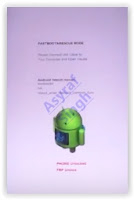 |
| reboot into bootloader |
- Once your device in the fastboot and rescue mode, it's time to flash TWRP recovery to your device. Therefore you need to type this command at prompt and then press the enter button
- fastboot flash recovery twrp.img
- Just wait for 2 or 3 seconds for the complete flashing process.
- Make sure the twrp.img at the command prompt is the same name as the twrp name in the adb fastboot folder. (refers to step no. 6 above).
- At the end of the flashing process, you need to send a command to your device by typing this at the command prompt.
- And now, your Huawei Honor 9 will automatically reboot.
- Finish.
Check the TWRP is work or not?
First method (using adb fastboot command)
- Make sure your device is still connected to the computer while check the TWRP is working or not.
- From the command prompt type the following command and press enter
- Then, back to your phone and now it will enter the recovery mode as shown in the image below.
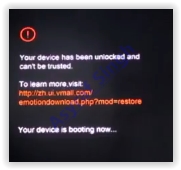 |
| enter TWRP recovery mode |
- finish.
Second method (using physical button)
- This is the alternative method you can use to enter TWRP recovery mode without connected your phone to the computer.
- At the second method is using a physical button located on the outside phone body.
- Make sure your phone is completely powered off.
- Then, power on again by the press and hold the following button for a 10 to 15 seconds
- The Power Button + Volume Up
- Now, release all button when your phone successfully enters recovery mode.
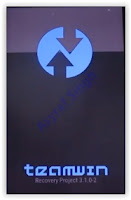 | | enter recovery honor 9 |
| 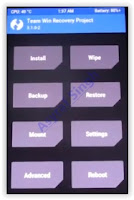 | | enter recovery honor 9 |
|
- Finish
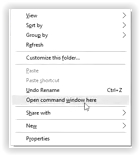

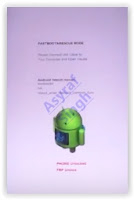
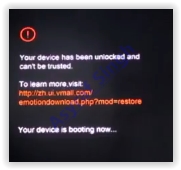
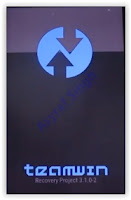
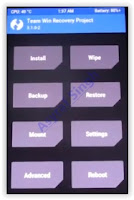
No comments:
Post a Comment