Guide Flash Stock Firmware LG K3 2017 (LG US110) to Fix a Bootloop Using LG Flashtool.
Flash LG K3 2017 - LG US110. The following guide will show you how to flash a stock firmware LG K3 2017 or LG US110. You can use this method to solve the LG K3 2017 bootloop problem. Android devices can bootloop due to OTA update failure, or when the people flash any custom recovery like CWM or TWRP recovery. Bootloop can be interpreted android device failed to boot and boot repeatedly. Flashing a new firmware may fix the current problem. This is KDZ method flashing using LG Flashtool.
This is LG K3 2017 specifications, this device also called by LG US110, this device released 2017, April. comes with 4.5 inches IPS LCD capacitive touchscreen, 16M colors. Powered by Quad-core 1.1 GHz Cortex-A7 CPU, Qualcomm MSM8909 Snapdragon 210 chipset, Adreno 304. Supported by 1 GB of RAM and 8 GB of internal storage. LG K3 2017 has 2 MP of secondary camera and 5 MP of primary camera. This device runs on Android 6.0.1 (Marshmallow).
Make sure you're already and understand to do this task. Ok, let's start this guide.
 |
| flash firmware LG K3 2017 |
As the alternative methods, you can flash your LG K3 2017 with LG UP and Uppercut, Use this guide.
Prerequisite.
- Make sure your device is LG K3 2017 to continue following this guide.
- Now, download and then install LG driver on your PC. Here
- Then, download and install LG Flash tool on your computer. Here
- Next, download and install LG mobile support tool. Here
- Now, Download LG K3 2017 | LG US110 Stock firmware from the following link below.
- You can download it yourself using your favorite IMEI number and favorite browser on your computer. how to download LG stock firmware using IMEI number? See this guide.
- or, you can directly go to the following website to download LG K3 2017 firmware. Here
Flashing Stock Firmware LG K3 2017.
- Make sure to extract and install all prerequisite files above on the local computer you used to flash the firmware LG K3 2017.
- Put the KDZ firmware in the same folder as the LG flashtool folder. For easy folder access put it on the desktop.
- Make sure to backup everything stored in the phone internal memory. Flashing process will delete everything.
- If LG K3 2017 is not detected on the computer, please check your driver and make sure it successfully installed.
- When you got the warning during LG flash tool installation, try to get and install the VC_RedistInstaller.exe
- Once LG K3 2017 successfully detected on the computer, now launch the LG flash tool 2014 as administrator. (right click at LG Flashtool2014.exe - select run as administrator).
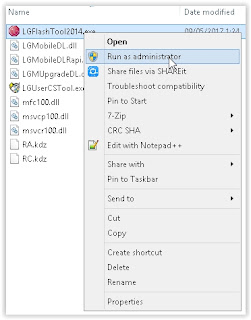 |
| run as administrator - LG flash tool |
- Once LG Flash tool 2014 comes up on the computer screen, now just do the following task.
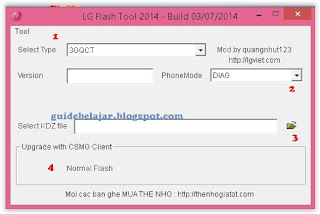 |
| lg flash tool |
- 1: At Select type, you can choose CDMA or 3GQCT
- 2: Select DIAG at phone mode drop-down menu.
- 3: You can click the folder icon to load KDZ firmware into LG flash tool.
- 4: Just click normal flash, it will Flash ROM without losing any data. But in the other case, you can select CSE flash if you want to upgrading from a stock firmware, this task will delete everything stored in phone internal memory.
- If you click the normal flash button, then you will see next window as shown in the picture below. On this window, you can continue the process by click Start button.
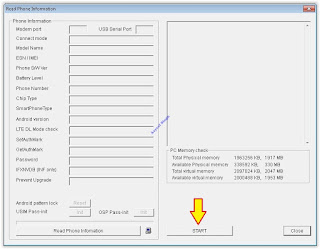 |
| LG flash tool |
- Now, you will see country & Language window, don't tick Smartphone upgrade checkbox. And you can click clear phone software update registry button.
- Now, go to your phone and Power Off your LG K3 2017.
- Then connect LG K3 2017 to the computer via USB cable while press and hold Volume Up button.
- Release volume up button when your device enters download mode. with a firmware update at the phone screen as shown in the picture below.
- Now, back to LG Flash tool 2014 window (country & Language window), you can select “Different” from the country list and then “English” from the language list. Then click OK button.
- Now, LG flash tool 2014 will automatically launch LG Mobile Support Tool window on a screen.
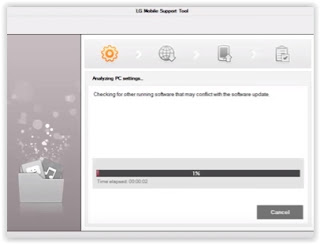 |
| LG Mobile Support Tool |
- This window will inform you about the flashing process at the progress bar. The flashing process will run without your intervention.
- Once progress bar reaches 100% completed, your phone will automatically reboot, then you need to click the exit button.
- Now, it safely removes your phone from the computer.
- Once the flashing process is done, your phone should normally boot and enter the phone menu.
- Now, you can continue to make first set up as the first time you bought the LG K3 2017.

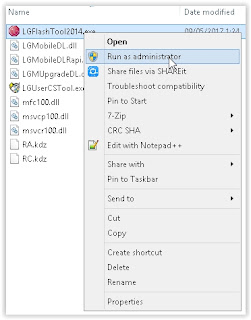
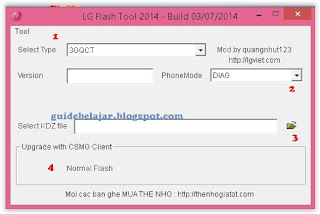
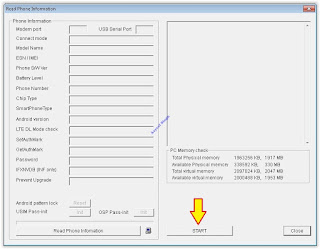
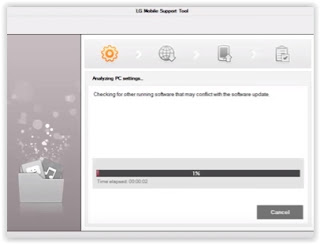
No comments:
Post a Comment