Guide to Flash Stock Firmware LG K4 2017 or LG M160 Using LG FlashTool.
Flash Firmware LG K4 2017. If you frequently experiment on Android devices, surely you will get to know some terms of the device. As an example, rooting, OTA updating, flashing a custom ROM, flashing a custom recovery, kernel, etc. Actually, they do this is to get a great feature to make their phone more powerful. All of these actions will cause several bugs or may brick your phone. If your LG k4 2017 is bricked or bootloop, you can restore the original stock firmware and flash LG K4 2017 using LG Flash tool KDZ method. Once your phone successfully flashed with the stock ROM using LG flashtool, you can also unroot your device again.
Before flashing here you can know more about LG K4 2017 specifications. This phone is known as with LG K4 M160, LG Fortune (Cricket Wireless), LG Phoenix 3 (АТ&Т). Released Rele March. This device powered by Quad-core 1.1 GHz Cortex-A7 CPU, Qualcomm MSM8909 Snapdragon 210 chipset, and Adreno 304 GPU.
Now, lets start to flashing LG K4 2017.
As the alternative methods, you can flash your LG K4 2017 with LG UP and Uppercut, Use this guide.
Prerequisite.
- This guide for LG K4 2017 only, don't try to follow this guide on other LG model.
- Now, download and then install LG driver on your PC. Here
- Then, download and install LG Flash tool on your computer. Here
- Next, download and install LG mobile support tool. Here
- Now, Download LG K4 2017 | LG M160 Stock firmware from the following link below.
- You can download it yourself using your favorite IMEI number and favorite browser on your computer. how to download LG stock firmware using IMEI number? See this guide.
https://goo.gl/LoA4Dt
- The second method, download LG K4 2017 from the following link. Here
https://goo.gl/XNzHUh
Flashing Guide.
- Make sure LG driver, LG flashtool, and LG mobile support tool already installed on the computer.
- Then, copy the KDZ firmware in the same folder as the LG flashtool folder. We suggest putting in the desktop folder.
- You must backup everything before proceeding flash the stock firmware.
- Make sure LG driver successfully installed on the computer, and then check your device successfully connected or not.
- When you got the warning during LG flash tool installation, try to get and install the VC_RedistInstaller.exe
- Once LG K4 2017 successfully connected to the PC, now open the LG flash tool 2014 as administrator. (right click at LG Flashtool2014.exe - select run as administrator).
 |
| run as administrator - LG flash tool |
- Once LG Flash tool 2014 comes up on the computer screen, now just do the following task.
 |
| flash LG K4 2017 |
- 1: At Select type, you can choose CDMA or 3GQCT
- 2: Select DIAG at phone mode drop-down menu.
- 3: You can click the folder icon to load KDZ firmware into LG flash tool.
- 4: Just click normal flash, it will Flash stock firmware without losing any data. But in the other case, you can select CSE flash if you want upgrading, downgrading, bootlooping, or just need to go back to original fresh stock. this task will delete everything stored in phone internal memory.
- If you click the normal flash button, then you will see next window as shown in the picture below. On this window, you can continue the process by click Start button.
 |
| LG flash tool - flash LG Stylus 2 Plus |
- Now, you will see country & Language window, don't tick Smartphone upgrade checkbox. And you can click clear phone software update registry button.
- Now, go to your phone and Power Off your LG K4 2017.
- Then connect LG K4 2017 to the computer via USB cable while press and hold Volume Up button.
- Release volume up button when your device enters download mode. with a firmware update shown at the top of the screen.
 |
| enter download mode LG |
- Now, back to LG Flash tool 2014 window (country & Language window), you can select “Different” from the country list and then “English” from the language list. Then click OK button.
- Now, LG flash tool 2014 will automatically launch LG Mobile Support Tool window on a screen.
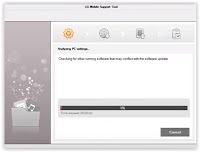 |
| LG Mobile Support Tool |
- This window will inform you about the flashing process at the progress bar. The flashing process will run without your intervention.
- Once progress bar reaches 100% completed, your phone will automatically reboot, then you need to click the exit button.
- Now, it safely removes your phone from the computer.
- Once the flashing process is done, your phone should normally boot and enter the phone menu.
- The first boot will take a bit of time until your phone ready to set up.




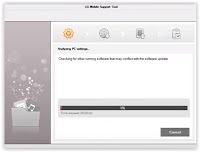
No comments:
Post a Comment