Guide to Fix a Bootloop and Flash Stock Firmware LG K20 Plus Using LG Flashtool
Fix a Bootloop LG K20 Plus. If your LG K20 Plus stuck in a loop of reboot when attempting to booting and then stuck showing an LG logo, this called a bootloop phone. Generally, this problem is caused by a user failure in experimenting on his cell phone. for example, the user has failed to perform OTA updates to the latest firmware version before the official firmware is released by the vendor or manufacturer. Or, failure when installing custom ROM and custom recovery. then what can you do to solve the problem? simply installing a new stock firmware on your phone. then it will fix the current problem.
Before this guide proceed, here the LG K20 Plus specifications. This phone released 2016, December. Comes with 5.3 inches IPS LCD capacitive touchscreen, 16M colors. Powered by Quad-core 1.4 GHz Cortex-A53 CPU, Qualcomm MSM8917 Snapdragon 425 chipset, and Adreno 308 GPU. Also supported by 2 GB of RAM. This device runs on Android 7.0 (Nougat). There are some LG K20 Plus versions, they are for T-Mobile & MetroPCS and K20 V VS501 (Verizon).
flashing guide starts here.
Requirements.
- Make sure the device you are using is LG K20 Plus in order to follow this guide. To avoid your phone bricked or totally dead.
- Make sure your battery has enough power or at least has 75% of battery capacity.
- Disable all antivirus runs on your computer.
- The LG driver must be installed correctly on your computer, if you do not have LG driver yet, please download via the following link. Here
- Then, you need to download LG Flashtool 2014. This flash tool will flash KDZ or TOT method. LG Flashtool 2014 can be download Here
- Now, download LG stock firmware for LG K20 Plus. You can download the LG stock firmware with the following methods.
- Download LG Stock firmware by yourself. This method requires an IMEI number. For more instructions, you can follow this guide. Here
- Download LG K20 Plus stock Firmware directly from the following link.
- LG K20 Plus (LG MP260) - Here
https://goo.gl/rCp9jN
https://goo.gl/fJy62a
https://goo.gl/LoA4Dthttps://goo.gl/R3pQhNAs the alternative methods, you can flash your LG K20 Plus with LG UP and Uppercut, Use this guide.
Flashing Guide.
- Make sure to backup everything before proceed to flash your phone. You can use this guide to backup your phone data. Here
- Make sure LG flashtool and LG driver correctly installed on the computer.
- We highly recommend moving LG K120 Plus stock firmware in the same folder as LG flashtool 2014 folder.
- Now, open LGflashtool2015.exe as administrator. How to open program window as an administrator?
- Go to program window application (Lgflashtool2014.exe)
- Then, right-click the application with your mouse.
- Now, click/select
- If LG flashtool2014 can't open, you may need to install Visual C ++ Runtime Library. Download Here and then try the previous step again.
- Once the LG flashtool 2014 already open on the computer screen, you will see the following image on the screen.
- 1: Select type, you can choose CDMA or 3GQCT
- 2: from the Phone mode drop-down menu, select DIAG.
- 3: You can click the folder icon to load KDZ firmware into LG flash tool at the select KDZ file.
- 4: Select Normal flash or CSE Flash.
- Normal flash, it will Flash stock firmware without losing any data.
- CSE flash if you want upgrading, downgrading, boot looping, or just need to go back to original fresh stock. this task will delete everything stored in phone internal memory.
- If you select the normal flash button, then you will open read phone information windows. Now click the start button.
- It will open the Select country and language window. Don't check smartphone upgrade.
- Go to your phone, and then Power Off the LG K20 Plus by press and hold the power button.
- Once the LG 20 Plus completely power off, now connect it to the computer via USB cable while pressing down the Volume Up button.
- Once the LG K20 Plus is connected and recognized by the computer, it should show Download Mode with “Firmware Update” written on top of the phone screen.
- Then, back to Select country and language window and click OK button.
- Now, LG flash tool 2014 will automatically launch LG Mobile Support Tool window on a computer screen.
- At this step you can wait for the status bar to reach 100%, this means the flashing process has been successful.
- Now, your phone should reboot automatically.
- Then, you can be saved disconnect your phone from the computer.
- Happy Flashing...
https://goo.gl/nSv2G4
https://goo.gl/sv41GJ
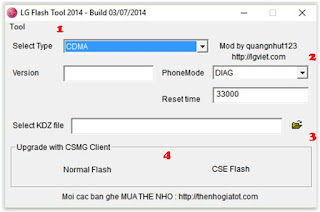 |
| LG flash tool |
 |
| LG flashtool select country and language |
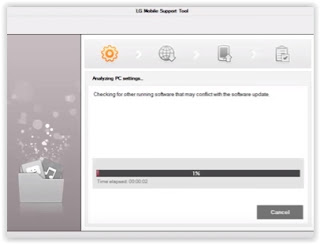 |
| LG Mobile Support Tool |
No comments:
Post a Comment