How to Flash Stock Firmware LG Stylus 3 Using LG Flashtool 2014 - KDZ Method.
Flash LG Stylus 3. This is KDZ method to flash a stock firmware into LG Stylus 3 Using LG Flashtool 2014. Use this method to fix a boot loop on your phone or back return to stock firmware. boot loop can occur when you fail to perform the latest firmware update OTA. this will cause the LG device to boot repeatedly and stop at the LG Logo. There is nothing you can do in this condition. The only thing you can do is to re-flash the stock firmware. it will also return the LG device to the factory settings.
Before this guide proceeding, here we would share LG Stylus 3 specifications. This device comes released 2017, March. Comes with 5.7 inches IPS LCD capacitive touchscreen, 16M colors. Powered by Octa-core 1.5 GHz Cortex-A53 CPU, MediaTek MT6750 chipset, and Mali-T860MP2 GPU. This device also supported by 3 GB of RAM. LG Stylus 3 runs on Android 7.0 (Nougat). This device also has the other versions (LG Stylo 3, LG K10 Pro, LG Stylus 3 LS777 (Boost Mobile), and LG Stylus 3 M400DK (India))
Now, let's start this guide.
Requirements.
- This guide just for LG Stylus 3 phone only.
- Make sure your battery has enough power or at least has 79% of battery capacity.
- Uninstall or don't enable the computer Anti Virus during flashing process.
- The LG driver must be installed correctly on your computer, if you do not have LG driver yet, please download via the following link. Here
- Then, you need to download LG Flashtool 2014. This flash tool will flash KDZ or TOT method. LG Flashtool 2014 can be download Here
- Now, download LG stock firmware for LG Stylus 3. You can download the LG stock firmware with the following methods.
- Download LG Stock firmware by yourself. This method requires an IMEI number. For more instructions, you can follow this guide.
- Download LG Stylus 3 stock Firmware directly from the following link.
- LG Stylus 3 - Here
https://goo.gl/GjSdg8
https://goo.gl/4RA9H9
As the alternative methods, you can flash your LG Stylus 3 with LG UP and Uppercut, Use this guide.
Flashing Guide.
- Make sure to backup everything before proceed to flash your phone. You can use this guide to backup your phone data. Here
- Make sure LG flashtool and LG driver correctly installed on the computer.
- We highly recommend moving LG Stylus 3 stock firmware in the same folder as LG flashtool 2014 folder.
- Now, open LGflashtool2014.exe as administrator. How to open program window as an administrator?
- Go to program window application (Lgflashtool2014.exe)
- Then, right-click the application with your mouse.
- Now, click/select open command window here
- If LG flashtool2014 can't open, you may need to install Visual C ++ Runtime Library. Download Here and then try the previous step again.
- Once the LG flash tool 2014 already open on the computer screen, you will see the following image on the screen.
- 1: Select type, you can choose CDMA or 3GQCT
- 2: from the Phone mode drop-down menu, select DIAG.
- 3: You can click the folder icon to load KDZ firmware into LG flash tool at the select KDZ file.
- 4: Select Normal flash or CSE Flash.
- Normal flash, it will Flash stock firmware without losing any data.
- CSE flash if you want upgrading, downgrading, boot looping, or just need to go back to original fresh stock. this task will delete everything stored in phone internal memory.
- If you select the normal flash button, then you will open read phone information windows. Now click the start button.
- It will open the Select country and language window. Don't check smartphone upgrade.
- Go to your phone, and then Power Off the LG Stylus 3 Plus by press and hold the power button.
- Then enter LG Stylus 3 into download mode. How to do it?
- Once the LG Stylus 3 completely power off, now connect it to the computer via USB cable while pressing down the Volume Up button.
- Once the LG Stylus 3 is connected and recognized by the computer, it should show Download Mode with “Firmware Update” written on top of the phone screen.
- Then, back to Select country and language window and click OK button.
- Now, LG flash tool 2014 will automatically launch LG Mobile Support Tool window on a computer screen.
- At this step you can wait for the status bar to reach 100%, this means the flashing process has been successful.
- Now, your phone should reboot automatically.
- Then, you can be saved disconnect your phone from the computer.
- Good Luck
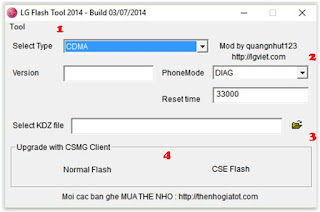 |
| LG flash tool |
 |
| LG flashtool select country and language |
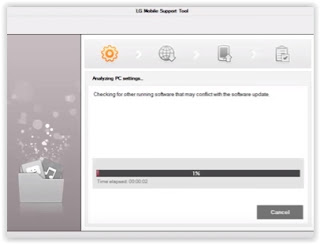 |
| LG Mobile Support Tool |
No comments:
Post a Comment