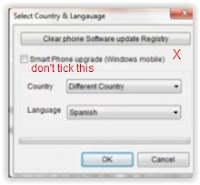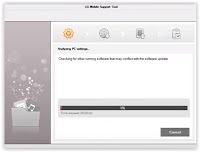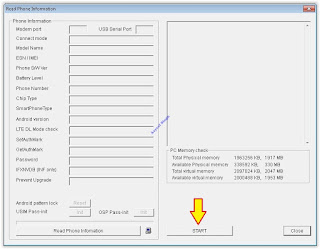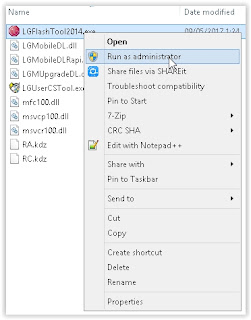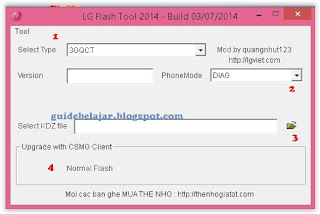Guide | Flash LG Stylo 3 Plus For MetroPCS With LG Flashtool - KDZ Method
Flash Stock Firmware LG Stylo 3 Plus. Flashing the original stock firmware into your LG phone can repair your phone from the following issue. First, you can repair your LG phone from the boot loop issue. Bootloop means your phone is booting repeatedly and stops on LG logo. Second, you can restore the factory settings, and get a performance like a new phone. If the hard reset is no longer able to handle a problem on the phone. And now, you can learn how to flash a stock firmware into your Android LG Stylo 3 Plus.
Before the flashing process proceeds, here is the LG Stylo 3 Plus specifications. This device released in 2017, May. Comes with 5.7 inches IPS LCD capacitive touchscreen, 16M colors. Powered by Octa-core 1.4 GHz Cortex-A53 CPU, Qualcomm MSM8940 Snapdragon 435 chipset, Adreno 505 GPU. Also, supported by 2 GB of RAM. This device runs on Android 7.0 (Nougat).
This guide is for LG Stylo 3 Plus for MetroPCS.
Now, let's start this guide.
Prerequisite.
- Apply this guide on LG Stylo 3 Plus device only.
- Charge your phone till reach 100% completely full to avoid the system shutdown during flashing process.
- Make sure there is not Anti Virus program run on the computer.
- The LG driver must be installed correctly on your computer, if you do not have LG driver yet, get the driver from this link. Here
- Then, you need to download LG Flashtool 2014. This flash tool will flash KDZ or TOT method. LG Flashtool 2014 can be download Here
- Now, download LG stock firmware for LG Stylo 3 Plus. There are two methods to download the LG stock firmware.
As the alternative methods, you can flash your LG Stylo 3 Plus with LG UP and Uppercut, Use this guide.
Step By Step Flashing Guide.
Video Guide.
- Always make a full back up of all data on your phone. You can use this guide to backup your phone data. Here
- LG flash tool and LG driver must be correctly installed on the PC.
- We highly recommend copy LG Stylo 3 Plus stock firmware in the same folder as LG flash tool 2014 folder.
- Now, open LGflashtool2014.exe as administrator. How to open LGflashtool2014.exe as an administrator?
- Go to program window application (Lgflashtool2014.exe)
- Then, right-click the application with your mouse.
- Now, click/select open command window here
- If LG flashtool2014 can't open, you may need to install Visual C ++ Runtime Library. Download Here and then try the previous step again.
- Once the LG flash tool 2014 already open on the computer screen, you will see the following image on the screen.
- 1: Select type, you can choose CDMA or 3GQCT
- 2: from the Phone mode drop-down menu, select DIAG.
- 3: You can click the folder icon to load KDZ firmware into LG flash tool at the select KDZ file.
- 4: Select Normal flash or CSE Flash.
- Normal flash, it will Flash stock firmware without losing any data.
- CSE flash if you want upgrading, downgrading, boot looping, or just need to go back to original fresh stock. this task will delete everything stored in phone internal memory.
- If you select the normal flash button, then you will open read phone information windows. Now click the start button.
- It will open the Select country and language window. Don't check smartphone upgrade.
- Go to your phone, and then Power Off the LG Stylo 3 Plus by press and hold the power button.
- Then enter LG Stylo 3 Plus into download mode. How to do it?
- Once the LG Stylo 3 Plus completely power off, now connect it to the computer via USB cable while pressing down the Volume Up button.
- Once the LG Stylo 3 Plus is connected and recognized by the computer, it should show Download Mode with “Firmware Update” written on top of the phone screen.
- Then, back to Select country and language window and click OK button.
- Now, LG flash tool 2014 will automatically launch LG Mobile Support Tool window on a computer screen.
- Wait for the progress bar till reach 100% completed. This indicated that the flashing process is completed
- Once it completed, your LG Stylo 3 Plus will automatically reboot.
- Disconnect your phone from the computer, and turn on your phone.
- Good Luck.
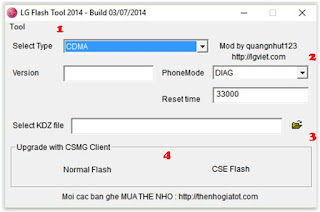 |
| LG flash tool |
 |
| LG flash tool select country and language |
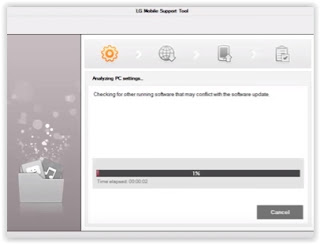 |
| flash LG Stylo 3 Plus |