Flashing Firmware or Stock ROM Into Samsung GalaxyTab A 8.0 (2017) With ODIN.
Flash Stock ROM Samsung J7 Prime. Flashing firmware can be used to solve some minor issues on Android phones. For example, if we want to upgrade the firmware version which is not available through OTA. or downgrade to an older firmware version. Besides that, flash stock firmware can also be used to solve a boot loop issue on the Android phone. The boot loop phone will restart repeatedly and stop at the showing the logo only. Flash stock ROM can also be used to restore phone settings to factory settings. You can do this if the factory reset process cannot help the cell phone from unresponsive or even stuck.
I will apply the following flashing to Samsung Galaxy Tab A 8.0 (2017) devices, This phone released to the market by Samsung in September 2017. With 8.0 inches, IPS LCD capacitive touchscreen, 16M colors display. Powered by Quad-core 1.4 GHz Cortex-A53 CPU. And this phone run on Android 7.1 (Nougat) operating system, planned upgrade to Android 8.0 (Oreo).
Here is a tutorial how to flash stock firmware Samsung Tab A.8.0 (2017).
 |
| flash firmware Samsung Tab A.8.0 |
First Step (Prerequisite).
- Make sure the battery is at least 80% charged, this is to keep the phone alive during the flashing process.
- Always back up on important data. this is to avoid the data being lost after the flashing process
- Make sure the USB driver is correctly installed on your Windows computer so that the connection between the phone and PC via USB cable is not interrupted. You can download the USB driver from the following page.
- the next step, download the Odin software tool from the following page here.
- Below are three methods for downloading Samsung Galaxy firmware.
- You can use 1 of the 3 methods available to download the firmware.
- One. Download Official firmware file for the model number of your device, download it from - SamMobile.com, or you can visit the other site, samsung-updates.com.
- Two. Use the following guide to download Samsung Firmware. Here
- Three. Download firmware Samsung Galaxy Tab A 8.0 (2017) directly from the following link, you must Log In to download firmware via this link.
Second Step (load firmware to Odin).
- The following guide can only work on the Samsung model according to the post title above, Please check your Samsung cellphone model before following this guide. How to check your phone model number.
- Then, extract Odin zip into a folder that is easy to find. As an example in the desktop folder
- Then, Unzip the Samsung Galaxy Tab A 8.0 (2017) Stock ROM or Firmware.
- To start flashing firmware, your phone must be turned off.
- Now, go to the ODIN folder and run the ODIN.exe application by right-clicking choose run as administrator.
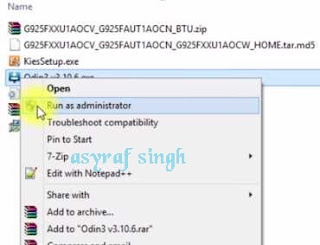 |
| open ODIN windows |
- Once the application window is open, now you can click the following button at the ODIN application windows, and navigate to the *.tar or *.tar.md5 firmware file to load it into ODIN window.
- BL button,
- AP button,
- CP button,
- CSC button,
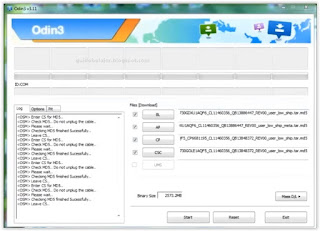 |
| flash Samsung Galaxy Tab A 8.0 (2017) |
- Make sure all parts of the firmware have been loaded into the Odin window.
Third Step - Download Mode
- Make sure your phone completely shut down to start the flashing process.
- How to enter Samsung Galaxy Tab A 8.0 (2017) into download mode?. You can press and hold the following button simultaneously
- Volume Down + Power Button + Home button.
- Release all button when your phone showed this image on the screen.
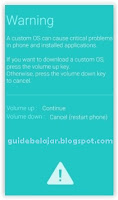 |
| download mode Samsung Galaxy Tab A 8.0 (2017) |
- To continue entering download mode press the volume UP button.
- To cancel entering download mode and restart the phone press the volume down button.
- More instructions, see this page.
Final Step, Start Flashing Firmware.
- Once your phone in download mode screen, now connect it to the computer via USB cable.
- Make sure your Samsung phone screen shows downloading.
- Now return to the ODIN application window, then click the start button to start the flash process.
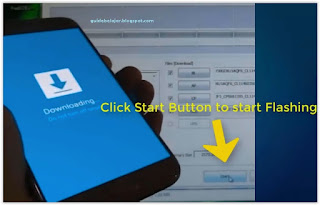 |
| flash Samsung Galaxy Tab A 8.0 (2017) |
- Wait a while until the ODIN window displays a green PASS. this means the flash process is complete, and the Samsung mobile phone will automatically reboot.
- At this time you have successfully flashed the firmware into the Samsung Galaxy Tab A 8.0 (2017) mobile device. Your phone has returned to factory settings with a new firmware. At this time it usually takes longer when first booting. Don't panic and be patient. Congratulation your phone issue is solved now.

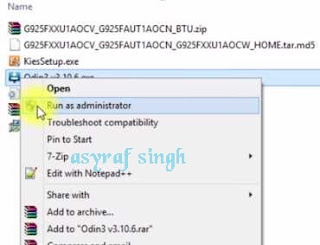
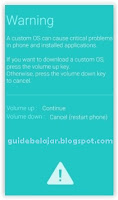
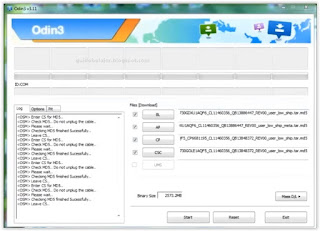
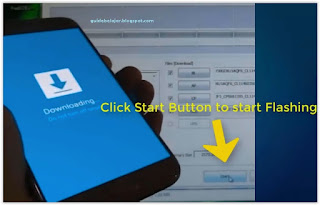
No comments:
Post a Comment