[Guide] - Flash Stock Firmware Samsung Galaxy S9 and S9+ With ODIN Software.
Samsung Galaxy S9 and S9+. Flash stock ROM can be used to upgrade or downgrade a cellphone with an Android operating system. Besides that, flash stock firmware can also be used to solve boot loop issue. a boot loop is an Android operating system fails to start up to the home screen. So that it only displays the logo and restarts repeatedly. boot loop usually occurs due to an error installing a custom ROM. To install the firmware it takes ODIN which only runs on the computer with the Windows operating system. And now I will show you step by step how to flash ROM stock into Samsung Galaxy S9 and S9+ With ODIN.
This Galaxy S9 Android phone was released to the market by Samsung around March 2018. This device has 5.8 inches Super AMOLED capacitive touchscreen, 16M colors display. powered by Octa-core (4x2.7 GHz Mongoose M3 & 4x1.8 GHz Cortex-A55) CPU. Galaxy S9 running on Android 8.0 (Oreo) operating system.
Now, see the following step to install stock ROM to your Samsung Galaxy S9 or S9+.
 |
| flash Samsung S9 and S9+ |
Step 1 (Prerequisite).
- The battery must be sufficiently charged, do not flash the firmware in an empty battery. Because it can interfere with the flashing process.
- Every time you make changes to your cell phone, you should back up all data to avoid losing the data.
- The USB driver must be installed correctly on the computer, this is to guarantee a good connection between the two hardware. You can download the USB driver from the following page.
- Now download Odin software tool to transfer firmware from PC to cellphone. here.
- To download Samsung Galaxy firmware, you can use one of the available following methods.
- Please choose one of the methods below.
- One. Download Official firmware file for the model number of your device, download it from - SamMobile.com, or you can visit the other site, samsung-updates.com.
- Two. Use the following guide to download Samsung Firmware. Here
- Three. Download firmware Samsung Galaxy S9 and S9+ directly from the following link, you must Log In to download firmware via this link.
2nd Step (load firmware to Odin).
- We strongly recommend applying this guide only to Samsung Galaxy S9 and S9+ devices, Please check your Samsung cell phone model before following this guide. How to check your phone model number.
- Then, extract Odin zip into a folder that is easy to find. As an example in the desktop folder
- Now, Unzip the Samsung Galaxy S9 and S9+ Stock ROM or Firmware.
- First turn off your cell phone before starting the flash firmware.
- Now, go to the ODIN folder and run the ODIN.exe application by right-clicking choose run as administrator.
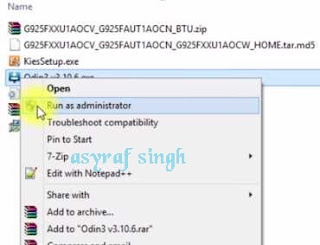 |
| open ODIN windows |
- Once the ODIN window is open, now you can click the following button at the ODIN application windows, and navigate to the *.tar or *.tar.md5 firmware file to load it into ODIN window.
- BL button,
- AP button,
- CP button,
- CSC button,
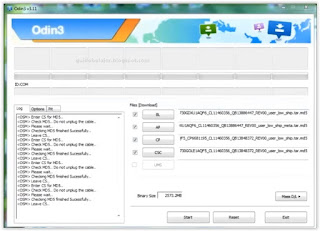 |
| flash Samsung Galaxy S9 and S9+ |
- Make sure there is no part of the firmware that has been missed insert to the Odin window
3rdStep - Download Mode
- Make sure your phone completely shut down to start the flashing process.
- How to enter Samsung Galaxy S9 and S9+ into download mode?. You can press and hold the following button simultaneously
- Volume Down + Power Button + Home button.
- Release all button when your phone showed this image on the screen.
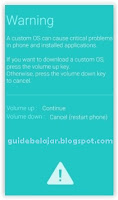 |
| download mode Samsung Galaxy S9 and S9+ |
- To continue entering download mode press the volume UP button.
- To cancel entering download mode and restart the phone press the volume down button.
- More instructions, see this page.
4th Step, Start Flashing Firmware.
- Once your phone in download mode screen, now connect it to the computer via USB cable.
- Make sure your Samsung phone screen shows downloading.
- Now return to the ODIN application window, then click the start button to start the flash process.
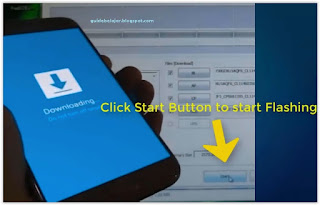 |
| flash Samsung Galaxy Tab A 8.0 (2017) |
- Wait a while until the ODIN window displays a green PASS. this means the flash process is complete, and the Samsung mobile phone will automatically reboot.
- After the flash firmware process is successful, your cell phone is in factory settings. Do the initial settings like when you first bought the cellphone so that it can be reused. Congratulation, flash firmware Samsung Galaxy S9 and S9+ is done.

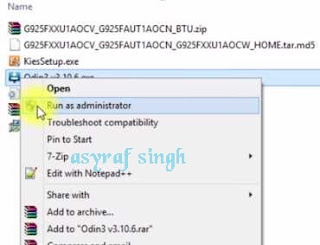
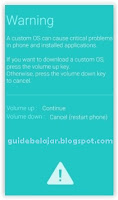
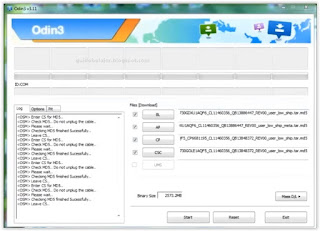
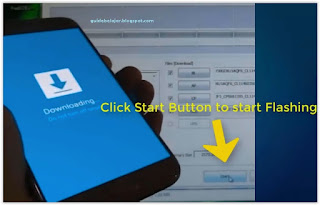
No comments:
Post a Comment