Guide to Flash Stock Firmware Samsung Galaxy J4 SM-J400F/DS.
Flash Samsung J4 SM-J400F With ODIN. Flashing is the process of installing a new ROM stock or firmware into an Android phone. Each flashing process has different methods and rules depending on the brand of the Android phone. Like the Samsung Galaxy J4, to flash a Samsung Android device a software tool called ODIN is needed. ODIN is specifically designed for Samsung Android mobile devices, so ODIN can only be used on Samsung. Flash firmware using ODIN can be used to solve bootloop, bricked, update or downgrade system. So, if your Samsung Galaxy J4 experiences the mentioned problem, please use the following guide to flash the new firmware.
This method can only be used on Samsung Galaxy J4 models only. where, the Galaxy J4 device is a new product from Samsung in 2018, May. this device has 5.5 inches, Super AMOLED capacitive touchscreen, 16M colors. that runs on the Android 8.0 (Oreo) operating system.
Ok, just look at the tutorial below to flash the firmware on the Samsung Galaxy J4 using ODIN.
First Step Before Flashing
- Usually flashing requires a long time, depending on the size of the firmware. Therefore, make sure the battery is charged.
- The flashing process will delete all data, you should back up the total data stored on the cell phone.
- We recommend installing a USB driver that matches your device before starting flashing., download the USB driver from the following page.
- Don't miss to download the ODIN software tool. ODIN can you get from the following page.
- Then, download the firmware for Samsung Galaxy J4. You can download the firmware from the following address.
- Samsung Galaxy J4 SM-J400F
- scroll down page description and find Galaxy J4 firmware.
Flashing Firmware Samsung J4 SM-J400F.
- This guide only applies to Samsung Galaxy J4. Because the firmware is available specifically for the device. Don't try this guide on other than the device mentioned.
- Now, Extract ODIN software in certain folders that are easy to find.
- Then, Unzip the Samsung Stock ROM or Firmware.
- To flash, your device must be turned off, so turn off your device now.
- Then, go to the ODIN folder and run the ODIN.exe application by right-clicking choose run as administrator.
- Once the application window is open, now you can click the following button at the ODIN application windows, and navigate to the *.tar or *.tar.md5 firmware file to load it into ODIN window.
- Make sure all firmware already inserted into ODIN windows.
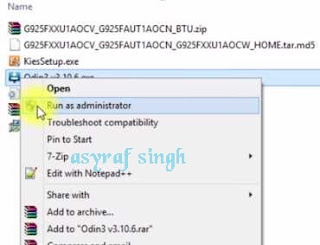 |
| launch ODIN flash tool |
Enter Samsung Galaxy J4 Into Download Mode.
- Make sure your cell phone is switched off.
- How to enter Samsung Galaxy J4 into download mode?. You can press and hold the following button simultaneously
- Volume Down + Power Button + Home button.
- Release all button when your phone showed this image on the screen.
- To continue entering download mode press the volume UP button.
- To cancel entering download mode and restart the phone press the volume down button.
- More instructions, see this page.
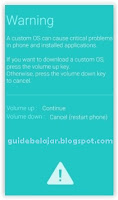 |
| download mode Samsung J4 |
Start Flashing Samsung Galaxy J4.
- Now, it's time to connect your Android phone to the computer via USB cable.
- Make sure your Samsung phone screen shows downloading.
- Now return to the ODIN application window, then click the start button to start the flash process.
flash Samsung J4 with ODIN - Wait a while until the ODIN window displays a green PASS.this means the flash process is complete, and the Samsung mobile phone will automatically reboot.
- after the flashing process is successful, your device will boot again and you must do the initial settings just like a new cell phone.
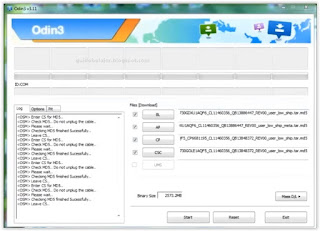
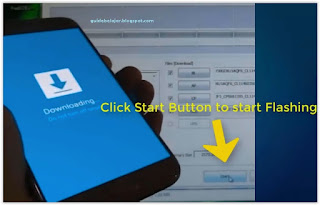
No comments:
Post a Comment