How to Flash Firmware Samsung Galaxy J7 Duo With ODIN.
Flash Stock ROM Samsung J7 Duo. This guide will explain step by step how to flash the firmware on Samsung Galaxy J7 Duo. You can try this guide to fix some problems with Samsung phones. as an example to fix a boot loop problem. During boot loop, the cell phone will restart continuously without stopping. So that the boot process will never reach the home screen and your phone can't be used. To flash the firmware, a software tool called Odin is needed. Odin only works on computers with a Windows operating system.
We will flash the firmware on the Samsung Galaxy J7 Duo device. Where this device was released by Samsung to the market in April 2018. with 5.5 inches Super AMOLED capacitive touchscreen, 16M colors display. Powered by Octa-core (2x2.2 GHz Cortex-A73 & 6x1.6 GHz Cortex-A53). Samsung Galaxy J7 Duo runs on Android 8.0 (Oreo) OS.
Now, let see step by step flashing firmware into Samsung Galaxy J7 Duo.
 |
| flash firmware Samsung J7 Duo |
Early preparation Before Flashing.
- Make sure the battery is at least 70% charged so the system stays alive during the flashing process. If the system turns off during the flashing process there will be severe damage to the cell phone
- Backing up important data to avoid data loss after flashing.
- We highly recommend installing a USB driver that matches your current Samsung device. Download the USB driver from the following page.
- Now download ODIN, this software is used to transfer firmware from PC to cellphone. ODIN can you get from the following page.
- Next, download firmware or stock for your Samsung cell phone model.
- You can use one of the three methods available to download the firmware.
- One. Download Official firmware file for the model number of your device, download it from - SamMobile.com, or you can visit the other site, samsung-updates.com.
- Two. Use the following guide to download Samsung Firmware. Here
- Three. Download firmware Samsung Galaxy A8 and A8 Plus 2018 directly from the following link, you must Log In to download firmware via this link.
Load Firmware to ODIN.
- Actually, this method can work for almost all types of Samsung phones, but we strongly recommend using only the Samsung J7 duo. Because the downloaded firmware belongs to the device.
- Now, Extract ODIN software in certain folders that are easy to find. For Example (desktop)
- Then, Unzip the Samsung Galaxy J7 Duo Stock ROM or Firmware.
- Now, power off the phone using the power button.
- Now, go to the ODIN folder and run the ODIN.exe application by right-clicking choose run as administrator.
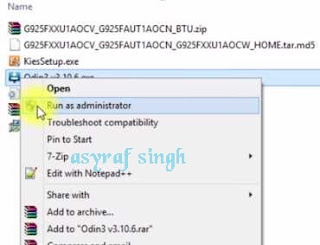 |
| launch ODIN flash tool |
- Once the application window is open, now you can click the following button at the ODIN application windows, and navigate to the *.tar or *.tar.md5 firmware file to load it into ODIN window.
- BL button,
- AP button,
- CP button,
- CSC button,
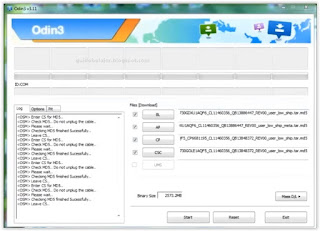 |
| flash Samsung Galaxy J7 Duo |
- Make sure all firmware already inserted into ODIN windows.
Enter Phone into Download Mode
- Make sure your phone completely shut down to start the flashing process.
- How to enter Samsung Galaxy J7 Duo into download mode?. You can press and hold the following button simultaneously
- Volume Down + Power Button + Home button.
- Release all button when your phone showed this image on the screen.
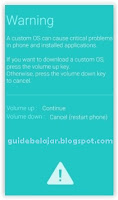 |
| download mode Samsung Galaxy J7 Duo |
- To continue entering download mode press the volume UP button.
- To cancel entering download mode and restart the phone press the volume down button.
- More instructions, see this page.
Final Step, Flash Firmware With Odin.
- Once your phone in download mode screen, now connect it to the computer via USB cable.
- Make sure your Samsung phone screen shows downloading.
- Now return to the ODIN application window, then click the start button to start the flash process.
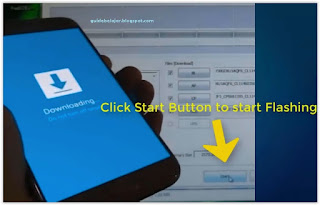 |
| flash Samsung J7 Duo Via ODIN |
- Wait a while until the ODIN window displays a green PASS. this means the flash process is complete, and the Samsung mobile phone will automatically reboot.
- Once the flashing process is complete, unplug your cell phone from the computer. then do the initial settings like when you first buy the cellphone.

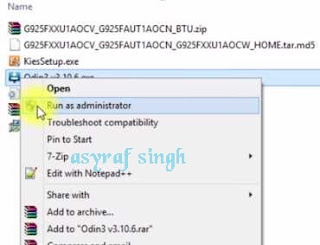
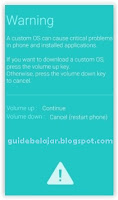
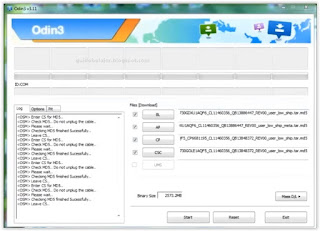
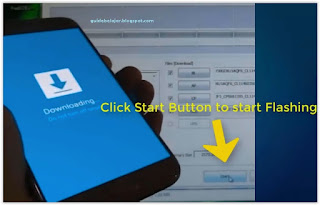
No comments:
Post a Comment