How to Flash Firmware Samsung Galaxy C7 2017 With Odin Flash Tool.
Flash Firmware Samsung C7 2017. All Android phones that have boot loop problems must be resolved immediately. So that system damage doesn't get worse. Every brand of Android phones also has a special method to solve boot loop problems. Now, we will make a guide with a special method to solve the boot loop problem on the Samsung Galaxy C7 2017. To solve this problem, we recommend using the Odin flash tool. Because Odin has been designed specifically for Samsung phones. So, this method can be said a very effective at solving boot loop problems. Odin can only be run on a computer with a Windows operating system. For that, you must prepare everything before flashing the firmware on an Android phone.
Ok, now we will flash the firmware on the Samsung galaxy C7 2017. This device was released by Samsung in October 2017. with Super AMOLED capacitive touchscreen 5.5 inches, 16M colors display. powered by Octa-core (4x2.4 GHz & 4x1.7 GHz) CPU. this device runs on the Android 7.1 (Nougat) operating system. Samsung Galaxy C7 2017 Also known as Samsung Galaxy J7+ in Thailand, Malaysia, Philippines and Samsung Galaxy C8 in China
Preparing.
- Make sure the battery is charged at least 80%, this is to keep the system ON during the flashing process.
- The flash process will erase all stored data. For this reason, backing up must be done to avoid data loss.
- make sure the USB driver is installed on the computer, so that the communication between the two hardware runs smoothly, download the USB driver from the following page.
- ODIN is the main software tool to flash the firmware, make sure it is installed on a Windows computer. ODIN can you get from the following page.
- Then download the firmware that matches the Samsung Galaxy C7 2017
- You can use one of the 3 following methods of downloading Samsung firmware below
- One. Download Official firmware file for the model number of your device, download it from - SamMobile.com, or you can visit the other site, samsung-updates.com.
- Two. Use the following guide to download Samsung Firmware. Here
- Three. Download firmware Samsung Galaxy A8 and A8 Plus 2018 directly from the following link, you must Log In to download firmware via this link.
- Samsung Galaxy J7+ SM-C710F or Galaxy C7 2017
- Samsung Galaxy C8 SM-C7100 or Galaxy C7 2017
- Samsung Galaxy C8 SM-C7100
- scroll down page description and find Galaxy A8 and A8 Plus 2018 firmware.
How to Load Firmware into Odin.
- This guide can only be applied to Samsung Galaxy C7 2017. So don't try on Samsung devices with other models.
- Now, Extract ODIN software in certain folders that are easy to find. For Example (desktop)
- Then, Unzip the Samsung Galaxy C7 2017 Stock ROM or Firmware.
- Now, power off the phone using the power button.
- Now, go to the ODIN folder and run the ODIN.exe application by right-clicking choose run as administrator.
- Once the application window is open, now you can click the following button at the ODIN application windows, and navigate to the *.tar or *.tar.md5 firmware file to load it into ODIN window.
- Make sure all firmware already inserted into ODIN windows.
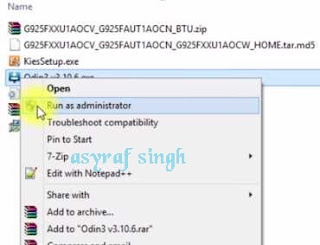 |
| launch ODIN flash tool |
Put Samsung Galaxy C7 2017 to Download Mode
- Make sure your phone completely shut down to start the flashing process.
- How to enter Samsung Galaxy C7 2017 into download mode?. You can press and hold the following button simultaneously
- Volume Down + Power Button + Home button.
- Release all button when your phone showed this image on the screen.
- To continue entering download mode press the volume UP button.
- To cancel entering download mode and restart the phone press the volume down button.
- More instructions, see this page.
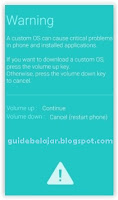 |
| download mode Samsung Galaxy C7 2017 |
Flashing Firmware.
- Once your phone in download mode screen, now connect it to the computer via USB cable.
- Make sure your Samsung phone screen shows downloading.
- Now return to the ODIN application window, then click the start button to start the flash process.
flash Samsung C7 2017 Via ODIN - Wait a while until the ODIN window displays a green PASS. this means the flash process is complete, and the Samsung mobile phone will automatically reboot.
- After the flashing process is successful, your mobile will be in factory settings. For this reason, the initial setting must be done.

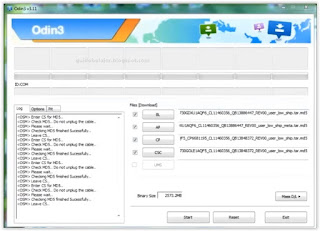
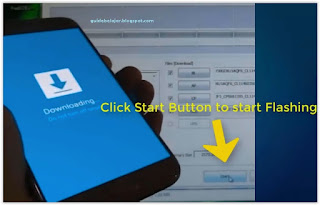
No comments:
Post a Comment