Guide How to Flash Stock Firmware Samsung Galaxy J6 With ODIN.
Flash Samsung J6 With ODIN. The problem that often appears on Android phones is boot loop. When your phone gets a boot loop, the phone will boot and then restart and restart continuously. So that the boot process will not reach the home screen. As with the Samsung Galaxy J6, a boot loop can also occur on the device. Generally, the way to solve the problem is to perform flash a new firmware. Flash on Samsung Galaxy J6 requires a software tool called ODIN. This tool can only run on computers with a Windows operating system.
In addition to solving the boot loop problem on Samsung phones, flashing can also be used to downgrade or upgrade system software. Here I will show you how to flashing on Samsung Galaxy J6, this device was released in May 2018. with 5.6 inches, Super AMOLED capacitive touchscreen, 16M display colors. Samsung J6 powered by Octa-core 1.6 GHz Cortex-A53 and run on Android 8.0 (Oreo).
Now see how to flash Samsung Galaxy J6 with ODIN.
Now see how to flash Samsung Galaxy J6 with ODIN.
Prerequisite.
- Make sure the cell phone is charged with a minimum power of 80%, this is to avoid the system down during the flashing process.
- We recommend always backup data before flashing because all data will be deleted during the flashing process
- We recommend installing the USB driver on the computer, this is to ensure a stable connection between the PC and cellphone while connected with a USB cable, download the USB driver from the following page.
- Now, Odin is used to transferring firmware from a PC to a Samsung device. ODIN can you get from the following page.
- Now, download the fresh firmware for Samsung Galaxy J6.
- There are 3 methods to download Samsung firmware.
- One. Download Official firmware file for the model number of your device, download it from - SamMobile.com, or you can visit the other site, samsung-updates.com.
- Two. Use this guide below to download Samsung Stock. Here
- Three. Firmware Samsung Galaxy J6, you must Log In to download firmware via this link.
- Samsung Galaxy J6 SM-J600F
- Samsung Galaxy J6 SM-J600G
- Samsung Galaxy J6 SM-J600FN
- scroll down page description and find Galaxy J6 firmware.
Load Firmware into ODIN.
- Make sure the device you are using is Samsung Galaxy J6, because of an available firmware on prerequisite above only for the current device.
- Now, Extract ODIN software in certain folders that are easy to find. e.g (desktop)
- Then, Unzip the Samsung J6 Stock ROM or Firmware.
- To start flashing, your device must be turned off, so turn off your device now.
- Then, go to the ODIN folder and run the ODIN.exe application by right-clicking choose run as administrator.
- Once the application window is open, now you can click the following button at the ODIN application windows, and navigate to the *.tar or *.tar.md5 firmware file to load it into ODIN window.
- Make sure all firmware already inserted into ODIN windows.
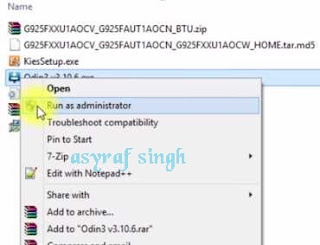 |
| launch ODIN flash tool |
Enter Samsung Galaxy J6 Into Download Mode.
- Make sure your cell phone is powered off.
- How to enter Samsung Galaxy J6 into download mode?. You can press and hold the following button simultaneously
- Volume Down + Power Button + Home button.
- Release all button when your phone showed this image on the screen.
- To continue entering download mode press the volume UP button.
- To cancel entering download mode and restart the phone press the volume down button.
- More instructions, see this page.
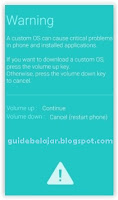 |
| download mode Samsung J6 |
Start Flashing Samsung Galaxy J6.
- Connect your phone to the computer via USB cable.
- Make sure your Samsung phone screen shows downloading.
- Now return to the ODIN application window, then click the start button to start the flash process.
flash Samsung J6 Via ODIN - Wait a while until the ODIN window displays a green PASS. this means the flash process is complete, and the Samsung mobile phone will automatically reboot.
- The last step, do the initial setup as well as when you first buy the cellphone. Because currently your Samsung Galaxy J6 is in factory settings.
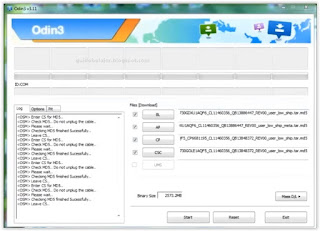
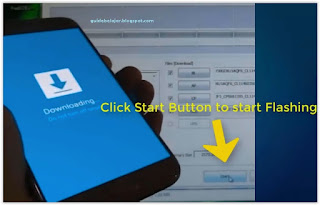
No comments:
Post a Comment