How to Flash Firmware Samsung Galaxy A3 2016 SM-A310F.
Flash Stock Firmware Samsung A3 2016. The following guidelines will explain how to flash or install firmware into an Android Samsung Galaxy A3 SM-A310F device. You can use this method to solve the bootloop problem on your device. In the bootloop state, your mobile will restart and restart continuously. So, it can't enter the home screen. Besides, the flash firmware will also solve the stuck problem on the Android device. When your Android phone is stuck, it will only show the Android logo and cannot respond to anything.
There are some actions you can take when the cellphone is bootloop before making sure to flash the firmware. First, try to contact the manufacturer or your service provider (carrier). This is to ensure that the warranty period provided by the factory is still valid or not. To get a factory warranty, you must provide device's serial number, which should be located on the original box the device came in (abbreviated often as "S/N") for the manufacturer to determine the device's warranty status. Second, try to research for common issues by using safe mode and perform the factory reset or hard reset.
If both solutions above cannot help resolve the bootloop problem on your Samsung Galaxy A3 2016 - SM-A310F. The last step is to flash the firmware. And this is a guide on how to flash the firmware on Samsung Galaxy A3 2016 - SM-A310F.
Prerequisite.
- Before you start this guide, make sure you have at least 75% of battery capacity.
- Flashing firmware into Android device will delete or erase everything So, you must back up everything before proceeding this task.
- Install USB driver for your selected device, download the USB driver from the following page.
- You must provide ODIN software tool to flash firmware into an Android device, this tool only runs on the Windows computer. ODIN can you get from the current page.
- Then, you need a firmware that works for Samsung Galaxy A3 2016 SM-A310F only. Download the firmware from the following address.
- Samsung Galaxy A3 2016 -- scroll down page description and find Galaxy A3.
Step By Step Flash Firmware Samsung A3.
- The device you have must be Samsung Galaxy A3 to follow this guide. Because the firmware above is specifically for Samsung Galaxy A3, you cannot flash the current firmware on another Samsung device.
- Now, Extract ODIN software in certain folders that are easy to find.
- Then, Unzip the Samsung Stock ROM or Firmware.
- To flash, your device must be turned off, so turn off your device now.
- Then, go to the ODIN folder and run the ODIN.exe application by right-clicking choose run as administrator.
- Once the application window is open, now you can click the following button at the ODIN application windows, and navigate to the *.tar or *.tar.md5 firmware file to load it into ODIN window.
- Make sure all firmware already inserted into ODIN windows.
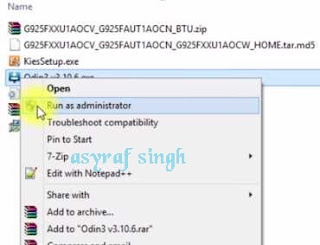 |
| launch ODIN flash tool |
Enter Samsung A3 SM-A310F Into Download Mode.
- Make sure your cell phone is powered off.
- Once your Samsung phone completely powers off, then power it on again by press and hold the following button at the same time.
- Volume Down + Power Button + Home button.
- Release all button when your phone showed this image on the screen.
- To continue entering download mode press the volume UP button.
- To cancel entering download mode and restart the phone press the volume down button.
- More instructions, see this page.
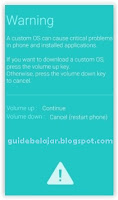 |
| download mode Samsung A3 |
Start Flash Samsung A3 SM-A310F.
- Now, it's time to connect your Android phone to the computer via USB cable.
- Make sure your Samsung phone screen shows downloading.
- Now return to the ODIN application window, then click the start button to start the flash process.
flash Samsung A3 2016 with ODIN - Wait a while until the ODIN window displays a green PASS.this means the flash process is complete, and the Samsung mobile phone will automatically reboot.
- The end, now you have successfully flash firmware into Samsung A3 2016.
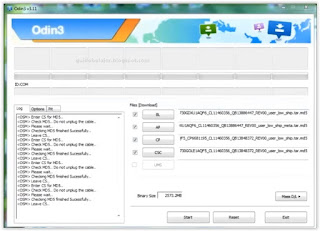
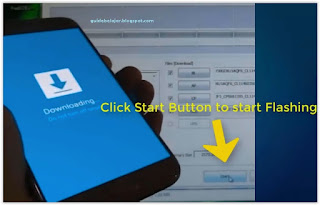
i want to install my phone amasung galaxy
ReplyDelete