Guide Flash a New Firmware Samsung Galaxy J2 Pro (2018) to Fix a Boot loop.
Flash Samsung J2 Pro (2018) with Odin. Many things that cause your Android phone to experience boot loop. in the boot loop state, the phone will start and stop on the logo or boot screen, then restart again and continue without stopping. Bootloop is usually caused by several actions that affect the Android operating system. For example, you have done custom flashing ROM, installed mods, incorrectly set system permissions, etc. The following guide provides a solution for how to flash the firmware using Odin to resolve the boot loop problem on an Android phone before you take it to the service center.
This flash guide is specifically made for the Samsung Galaxy J2 Pro (2018). Where this device is released on the market in January 2018. With 5.0 inches Super AMOLED capacitive touchscreen, 16M display colors. powered by Quad-core 1.4 GHz Cortex-A7 CPU. And, runs on Android 7.1 (Nougat), planned upgrade to Android 8.0 (Oreo) Operating system.
Now, let see step by step guide to flash the firmware to the Samsung Galaxy J2 Pro (2018).
 |
| flash firmware Samsung J2 2018 |
Prerequisite.
- Before flashing, check the battery condition. Make sure the battery is 75% charged. This is to keep the system burning during the flashing process.
- Always back up on important data. this is to avoid the data being lost after the flashing process
- We highly recommend installing a USB driver that matches your current Samsung device. Download the USB driver from the following page.
- Now download Odin, this software is used to transfer firmware from PC to cellphone. ODIN can you get from the following page.
- In this guide, there are 3 methods for downloading Samsung firmware. Please use one
- You can use one of the three methods available to download the firmware.
- One. Download Official firmware file for the model number of your device, download it from - SamMobile.com, or you can visit the other site, samsung-updates.com.
- Two. Use the following guide to download Samsung Firmware. Here
- Three. Download firmware Samsung Galaxy A8 and A8 Plus 2018 directly from the following link, you must Log In to download firmware via this link.
Insert Part of Firmware into ODIN.
- Do not try to apply this guide to cellphone modes other than Samsung Galaxy J2 Pro (2018), or your cell phone will be damaged or totally dead
- Now, Extract ODIN software in certain folders that are easy to find. For Example (desktop)
- Then, Unzip the Samsung Galaxy J2 Pro (2018) Stock ROM or Firmware.
- Now, power off the phone using the power button.
- Now, go to the ODIN folder and run the ODIN.exe application by right-clicking choose run as administrator.
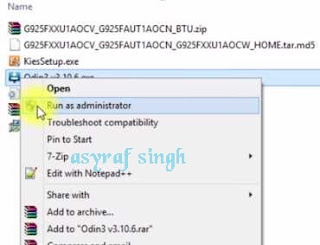 |
| launch ODIN flash tool |
- Once the application window is open, now you can click the following button at the ODIN application windows, and navigate to the *.tar or *.tar.md5 firmware file to load it into ODIN window.
- BL button,
- AP button,
- CP button,
- CSC button,
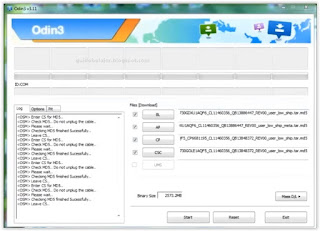 |
| flash Samsung Galaxy J2 Pro (2018) |
- Make sure all firmware already inserted into ODIN windows.
Enter Phone into Download Mode
- Make sure your phone completely shut down to start the flashing process.
- How to enter Samsung Galaxy J2 Pro 2018 into download mode?. You can press and hold the following button simultaneously
- Volume Down + Power Button + Home button.
- Release all button when your phone showed this image on the screen.
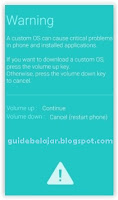 |
| download mode Samsung Galaxy J2 Pro 2018 |
- To continue entering download mode press the volume UP button.
- To cancel entering download mode and restart the phone press the volume down button.
- More instructions, see this page.
Final Step, Flash Firmware With Odin.
- Once your phone in download mode screen, now connect it to the computer via USB cable.
- Make sure your Samsung phone screen shows downloading.
- Now return to the ODIN application window, then click the start button to start the flash process.
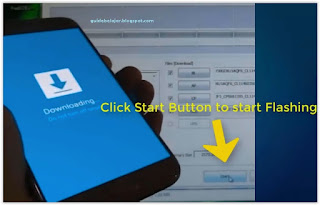 |
| flash Samsung J2 Pro Via ODIN |
- Wait a while until the ODIN window displays a green PASS. this means the flash process is complete, and the Samsung mobile phone will automatically reboot.
- Finished, if you succeed in reaching this step means the flash process is complete. it is now safe to disconnect the USB cable from cellphones and computers.

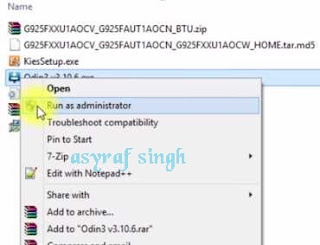
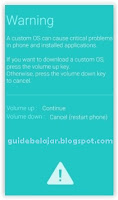
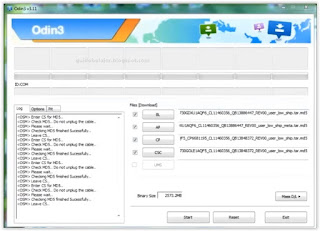
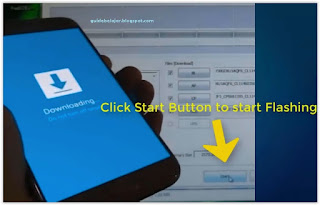
No comments:
Post a Comment