Guide - Flashing a New Firmware on Samsung Galaxy A6 and A6+ 2018 Via ODIN.
Flash Firmware Samsung A6 and A6 Plus. Flashing the firmware on an Android mobile device is very easy. but in some people, it will seem difficult to do it. Flashing firmware is usually used to solve problems on an Android phone. for example, a boot loop or stuck on the logo. When the boot loop occurs, the Android phone will restart and restart when phone turned on. So it will never reach the home screen. Therefore, I will make a guide on how to install firmware on Samsung Galaxy A6 and A6+. To install the firmware, the ODIN software tool is needed, ODIN is a flash tool software made specifically for Samsung devices. Odin can only run on a computer with a Windows operating system.
Besides bootloop problems, flashing firmware can also be used for system upgrades and downgrades. in fact, it can also be used to return the phone to factory settings. The device that we will flash this time is Samsung Galaxy A6 or A6 +. Where this device was released to the market in 2018, may. has 6.0 inches Super AMOLED capacitive touchscreen, 16M colors display. and runs on the Android 8.0 (Oreo) operating system.
Ok, now we start how to flash the firmware on Samsung Galaxy A6 and A6 plus.
Initial Step.
- Try to charge your cell phone fully, because the flashing process usually takes a long time depending on the firmware size.
- Always back up on important data, before flash firmware. Because the flash process will delete all data.
- Make sure the USB driver is installed correctly because the driver will guarantee a good connection between the two devices via USB cable, download the USB driver from the following page.
- Now download ODIN, this software is used to transfer firmware from a PC to Samsung devices. ODIN can you get from the following page.
- Then, download the fresh firmware for Samsung Galaxy Galaxy A6 and A6+ 2018.
- There are Three methods to download Samsung firmware.
- One. Download Official firmware file for the model number of your device, download it from - SamMobile.com, or you can visit the other site, samsung-updates.com.
- Two. Use the following guide to download Samsung Firmware. Here
- Three. Download firmware Samsung Galaxy J8 directly from the following link, you must Log In to download firmware via this link.
- Samsung Galaxy A6 SM-A600F
- Samsung Galaxy A6 SM-A600FN
- Samsung Galaxy A6 SM-A600G
- Samsung Galaxy A6+ SM-A605F
- Samsung Galaxy A6+ SM-A605FN
- Samsung Galaxy A6+ SM-A605G
- scroll down page description and find Galaxy J6 firmware.
Load the Firmware into ODIN Window.
- This guide can only be applied to Samsung Galaxy A6 + or A6 2018. Depending on which firmware is used. and does not work on other Samsung models.
- Now, Extract ODIN software in certain folders that are easy to find. For Example (desktop)
- Then, Unzip the Samsung A6 and A6+ 2018 Stock ROM or Firmware.
- Now, power off the phone using the power button.
- Now, go to the ODIN folder and run the ODIN.exe application by right-clicking choose run as administrator.
- Once the application window is open, now you can click the following button at the ODIN application windows, and navigate to the *.tar or *.tar.md5 firmware file to load it into ODIN window.
- Make sure all firmware already inserted into ODIN windows.
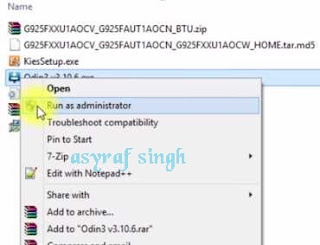 |
| launch ODIN flash tool |
Put Samsung Galaxy A6 & A6+ Into Download Mode.
- First, Turn Off your phone.
- How to enter Samsung Galaxy A6 & A6+ into download mode?. You can press and hold the following button simultaneously
- Volume Down + Power Button + Home button.
- Release all button when your phone showed this image on the screen.
- To continue entering download mode press the volume UP button.
- To cancel entering download mode and restart the phone press the volume down button.
- More instructions, see this page.
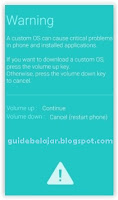 |
| download mode Samsung A6 & A6+ |
Final Step, Flashing With ODIN.
- Connect your mobile device with a PC using a USB cable
- Make sure your Samsung phone screen shows downloading.
- Now return to the ODIN application window, then click the start button to start the flash process.
flash Samsung A6 & A6+ Via ODIN - Wait a while until the ODIN window displays a green PASS. this means the flash process is complete, and the Samsung mobile phone will automatically reboot.
- After all the flashing process is complete, your mobile phone will boot and please make initial setup until the phone displays the home screen and is ready for use.
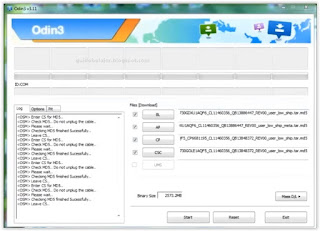
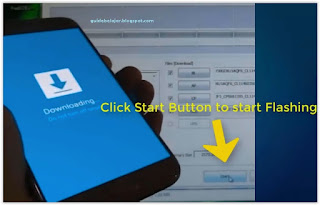
No comments:
Post a Comment