How to Flash Firmware Samsung Galaxy J8 SM-J810F, SM-J810Y, SM-J810G.
Flash Stock Firmware Samsung J8 Via ODIN. We often hear the term of flashing in an Android phone. why should someone flash on an Android device? the question certainly has several reasons. basically, flashing will install or update the firmware status that is already installed on an Android phone.in addition to downgrading and upgrading firmware, flashing can also be used to resolve boot loop and bricked problems. How to do flashing is also not difficult, you must prepare a new and fresh firmware. Besides that, the main software tool used is ODIN. In this tutorial, I will present how to flash the firmware on Android J8 using ODIN. why do I use ODIN? because this software is specially designed by the Samsung manufacturer to install firmware from a PC to Samsung phones.
I use Samsung J8 in this guide because this device has just been released by Samsung in May 2018. Super AMOLED capacitive touchscreen, 16M colors. Powered by Octa-core 1.6 GHz Cortex-A53, and run on and runs on the Android 8.0 (Oreo) operating system.
Now you see how to flash the firmware on Samsung Galaxy J8 using ODIN.
Prerequisite.
- Make sure the battery is fully charged, flashing the firmware takes quite a long time depending on the firmware size.
- Backup data is important to avoid the data being lost after the flashing process because the flashing process will delete all data and files stored on the cell phone.
- Make sure the USB driver is installed correctly because the driver will guarantee a good connection between the two devices via USB cable, download the USB driver from the following page.
- Now download ODIN, this software is used to transfer firmware from a PC to Samsung devices. ODIN can you get from the following page.
- Then, download the fresh firmware for Samsung Galaxy J8.
- There are Three methods to download Samsung firmware.
- One. Download Official firmware file for the model number of your device, download it from - SamMobile.com, or you can visit the other site, samsung-updates.com.
- Two. Use the following guide to download Samsung Firmware. Here
- Three. Download firmware Samsung Galaxy J8 directly from the following link, you must Log In to download firmware via this link.
- Samsung Galaxy J8 SM-J810F
- Samsung Galaxy J8 SM-J810Y
- Samsung Galaxy J8 SM-J810G
- Samsung Galaxy J8 SM-J810M
- scroll down page description and find Galaxy J6 firmware.
Insert Firmware into ODIN.
- This guide runs on Samsung Galaxy J8 only. So, do not try flashing the firmware on Samsung devices other than those mentioned.
- Now, Extract ODIN software in certain folders that are easy to find. e.g (desktop)
- Then, Unzip the Samsung J8 Stock ROM or Firmware.
- Now, power off the phone using the power button.
- Now, go to the ODIN folder and run the ODIN.exe application by right-clicking choose run as administrator.
- Once the application window is open, now you can click the following button at the ODIN application windows, and navigate to the *.tar or *.tar.md5 firmware file to load it into ODIN window.
- Make sure all firmware already inserted into ODIN windows.
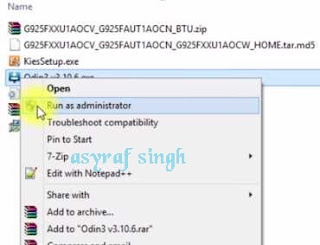 |
| launch ODIN flash tool |
Enter Samsung Galaxy J8 Into Download Mode.
- Make sure your cell phone is powered off.
- How to enter Samsung Galaxy J6 into download mode?. You can press and hold the following button simultaneously
- Volume Down + Power Button + Home button.
- Release all button when your phone showed this image on the screen.
- To continue entering download mode press the volume UP button.
- To cancel entering download mode and restart the phone press the volume down button.
- More instructions, see this page.
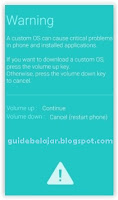 |
| download mode Samsung J8 |
Start Flashing Samsung Galaxy J8.
- Now it's time you connect the Samsung J8 device to PC Via USB cable.
- Make sure your Samsung phone screen shows downloading.
- Now return to the ODIN application window, then click the start button to start the flash process.
flash Samsung J8 Via ODIN - Wait a while until the ODIN window displays a green PASS. this means the flash process is complete, and the Samsung mobile phone will automatically reboot.
- At this time you have successfully installed a new firmware for Samsung J8 after the cellphone boots please make initial settings like when you first bought the cellphone.
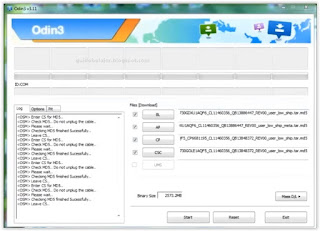
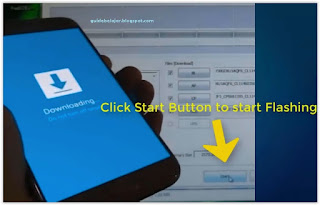
No comments:
Post a Comment