Guide Flash Firmware Samsung Galaxy A3 2017 With ODIN.
Flash Firmware Samsung Galaxy A3 2017. This guide will help you solve the boot loop problem on the Samsung Galaxy A3 2017 device. Phones with "boot loop" problems will attempt to boot and boot endlessly, so it will never reach the home screen and run normally. Many things cause this problem, but we will not explain the detail here. Because we will only explain how to solve it. One way to solve the boot loop is to install the firmware, which this called flashing the firmware. To flash firmware into a Samsung Galaxy A3 2017 device, we need a software tool called ODIN. in addition to the boot loop problem, flashing can also solve the stuck problem. where your mobile will stop operating when booting and only display the logo.
Ok, now let see how to solve a bootloop and stuck problem on Android Samsung Galaxy A3 2017 device.
Initial Step.
- Make sure the battery is at least 75% charged.
- Before starting further, please backup all stored data to avoid the data being lost. During the process of flashing all data will be erased.
- You must install the USB driver to ensure good communication between the mobile and the computer, download the USB driver from the following page.
- The main tool to help flash firmware is ODIN, this tool only runs on the Windows computer. ODIN can you get from the following page.
- Then, download the firmware for Samsung Galaxy A3 2017. You can download the firmware from the following address.
- Samsung Galaxy A3 2017 SM-A320FL
- Samsung Galaxy A3 2017 SM-A320F
- Samsung Galaxy A3 2017 SM-A320DS
- Samsung Galaxy A3 2017 SM-A320Y--
- scroll down page description and find Galaxy A3 firmware.
Flashing Firmware Samsung A3 2017.
- This guide only applies to Samsung Galaxy A3 2017. Because the firmware is available specifically for the device. Don't try this guide on other than the device mentioned.
- Now, Extract ODIN software in certain folders that are easy to find.
- Then, Unzip the Samsung Stock ROM or Firmware.
- To flash, your device must be turned off, so turn off your device now.
- Then, go to the ODIN folder and run the ODIN.exe application by right-clicking choose run as administrator.
- Once the application window is open, now you can click the following button at the ODIN application windows, and navigate to the *.tar or *.tar.md5 firmware file to load it into ODIN window.
- Make sure all firmware already inserted into ODIN windows.
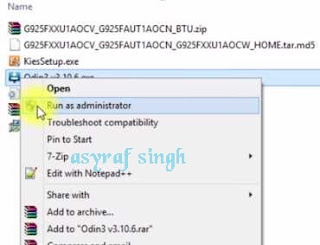 |
| launch ODIN flash tool |
Enter Samsung A3 2017 Into Download Mode.
- Make sure your cell phone is switched off.
- How to enter Samsung Galaxy A3 2017 into download mode?. You can press and hold the following button simultaneously
- Volume Down + Power Button + Home button.
- Release all button when your phone showed this image on the screen.
- To continue entering download mode press the volume UP button.
- To cancel entering download mode and restart the phone press the volume down button.
- More instructions, see this page.
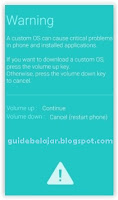 |
| download mode Samsung A3 2017 |
Start Flash Samsung A3 2017.
- Now, it's time to connect your Android phone to the computer via USB cable.
- Make sure your Samsung phone screen shows downloading.
- Now return to the ODIN application window, then click the start button to start the flash process.
flash Samsung A3 2017 with ODIN - Wait a while until the ODIN window displays a green PASS.this means the flash process is complete, and the Samsung mobile phone will automatically reboot.
- After your Galaxy A3 2017 boots, you have to do the initial settings like when you first bought the cellphone.
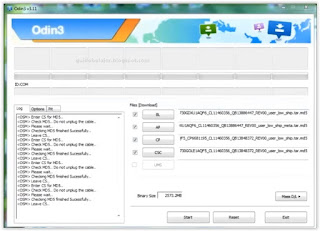
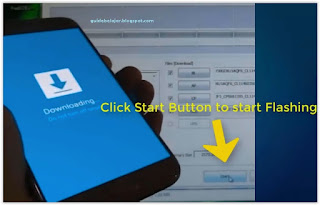
No comments:
Post a Comment