How to Flash Stock Firmware Samsung A8 and A8 Plus 2018 With Odin.
Flash Samsung A8 and A8+ 2018. Bootloop issue can occur on any Android mobile device. the bootloop phone when turned on will only stop at the logo or boot screen without ever reaching the home screen. So that the cell phone cannot be used properly. In this case, the boot loop device is Samsung Galaxy A8 and A8+. Each Android device has a different solution to the boot loop problem. From the easiest to the most difficult. a lightweight boot loop can be overcome by entering the cellphone recovery system and clean the Dalvik-cache. For higher levels of bootloop can be solved with flash a new firmware. to flash Samsung Galaxy Odin flash tool is needed.
Ok, now we will flash the firmware on Samsung Galaxy A8 and also A8 +. this device was released in January 2018. With 5.6 inches Super AMOLED capacitive touchscreen, 16M display colors. powered by Octa-core (2x2.2 GHz Cortex-A73 & 6x1.6 GHz Cortex-A53). Samsung A8 runs on Android 7.1.1 (Nougat), upgradable to Android 8.0 (Oreo) operating system.
Now, let's see how to flash Samsung Galaxy A8 and A8+ with Odin.
 |
| flash firmware A8 2018 |
Prerequisite.
- Charge the battery fully before making a flash, so the system does not shut down during the flashing process because the battery runs out.
- We strongly recommend backing up all data before the flashing process. Flash firmware will delete all stored data.
- To ensure the connection between the mobile phone and the PC can run properly make sure the USB driver is installed correctly., download the USB driver from the following page.
- Now download ODIN, this software is used to transfer firmware from a PC to Samsung devices. ODIN can you get from the following page.
- Then, download the fresh firmware for Samsung Galaxy Galaxy A8 and A8 Plus 2018.
- There are Three methods to download Samsung firmware.
- One. Download Official firmware file for the model number of your device, download it from - SamMobile.com, or you can visit the other site, samsung-updates.com.
- Two. Use the following guide to download Samsung Firmware. Here
- Three. Download firmware Samsung Galaxy A8 and A8 Plus 2018 directly from the following link, you must Log In to download firmware via this link.
Insert the Firmware into ODIN Window.
- This guide can only be applied to Samsung Galaxy A8 and A8 Plus 2018. Depending on which firmware is used. and does not work on other Samsung models.
- Now, Extract ODIN software in certain folders that are easy to find. For Example (desktop)
- Then, Unzip the Samsung A8 and A8 Plus 2018 Stock ROM or Firmware.
- Now, power off the phone using the power button.
- Now, go to the ODIN folder and run the ODIN.exe application by right-clicking choose run as administrator.
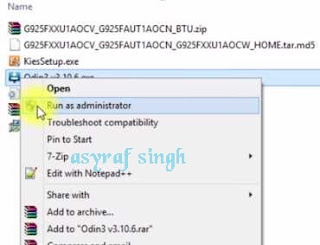 |
| launch ODIN flash tool |
- Once the application window is open, now you can click the following button at the ODIN application windows, and navigate to the *.tar or *.tar.md5 firmware file to load it into ODIN window.
- BL button,
- AP button,
- CP button,
- CSC button,
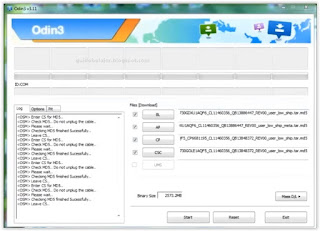 |
| flash Samsung Galaxy A6 and A6+ 2018 |
- Make sure all firmware already inserted into ODIN windows.
Enter Samsung Galaxy A8 and A8 Plus 2018 Into Download Mode.
- Make sure your phone completely shut down to start the flashing process.
- How to enter Samsung A8 and A8 Plus 2018 into download mode?. You can press and hold the following button simultaneously
- Volume Down + Power Button + Home button.
- Release all button when your phone showed this image on the screen.
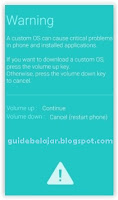 |
| download mode Samsung A8 and A8 Plus 2018 |
- To continue entering download mode press the volume UP button.
- To cancel entering download mode and restart the phone press the volume down button.
- More instructions, see this page.
Flash Firmware With ODIN.
- Once your phone in download mode screen, now connect it to the computer via USB cable.
- Make sure your Samsung phone screen shows downloading.
- Now return to the ODIN application window, then click the start button to start the flash process.
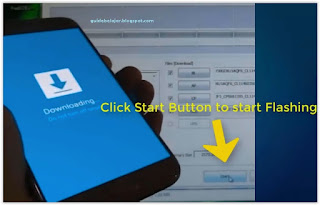 |
| flash Samsung A8 and A8 Plus Via ODIN |
- Wait a while until the ODIN window displays a green PASS. this means the flash process is complete, and the Samsung mobile phone will automatically reboot.
- The cellphone will reboot after all processes are complete. make sure you make the initial settings so that the phone can be used properly.

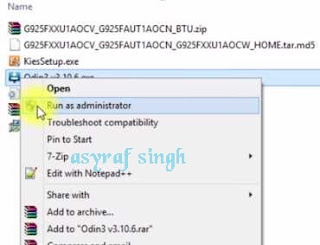
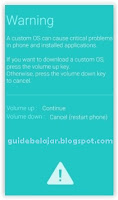
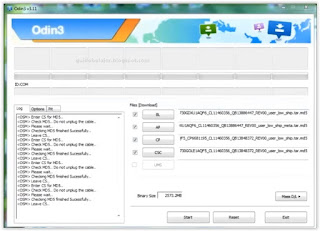
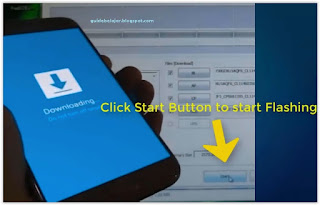
No comments:
Post a Comment